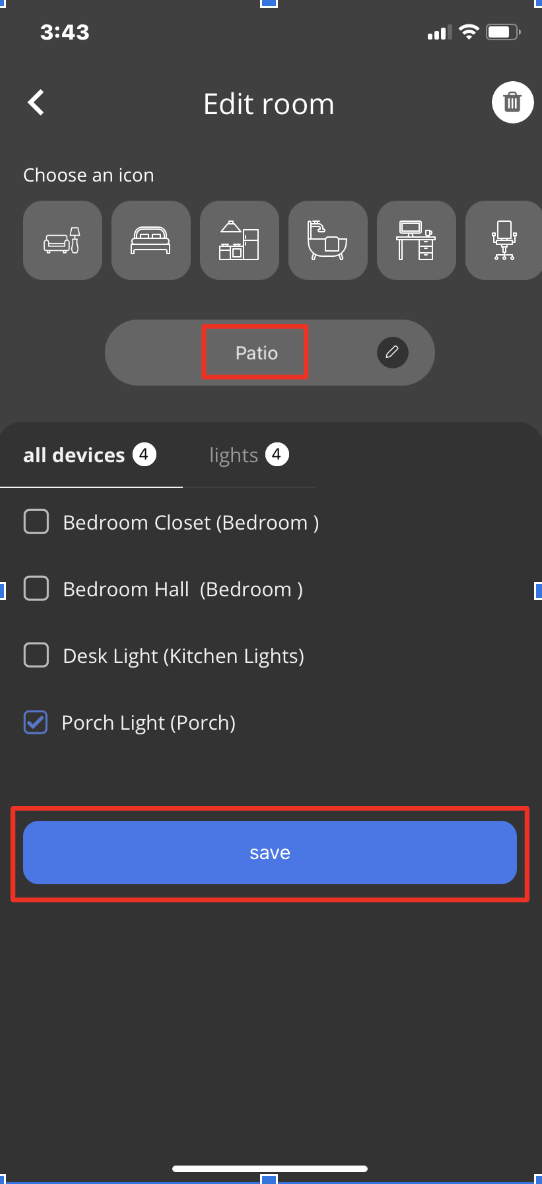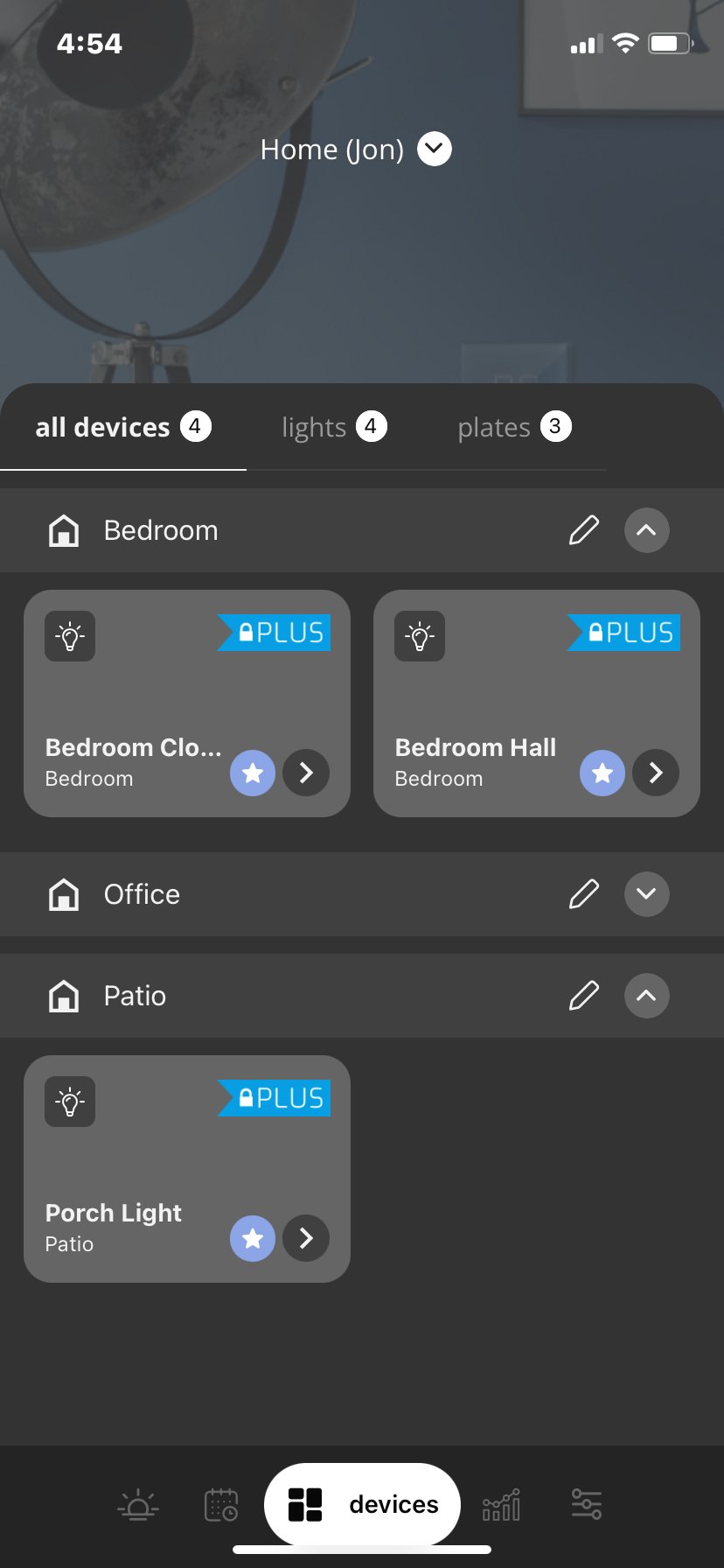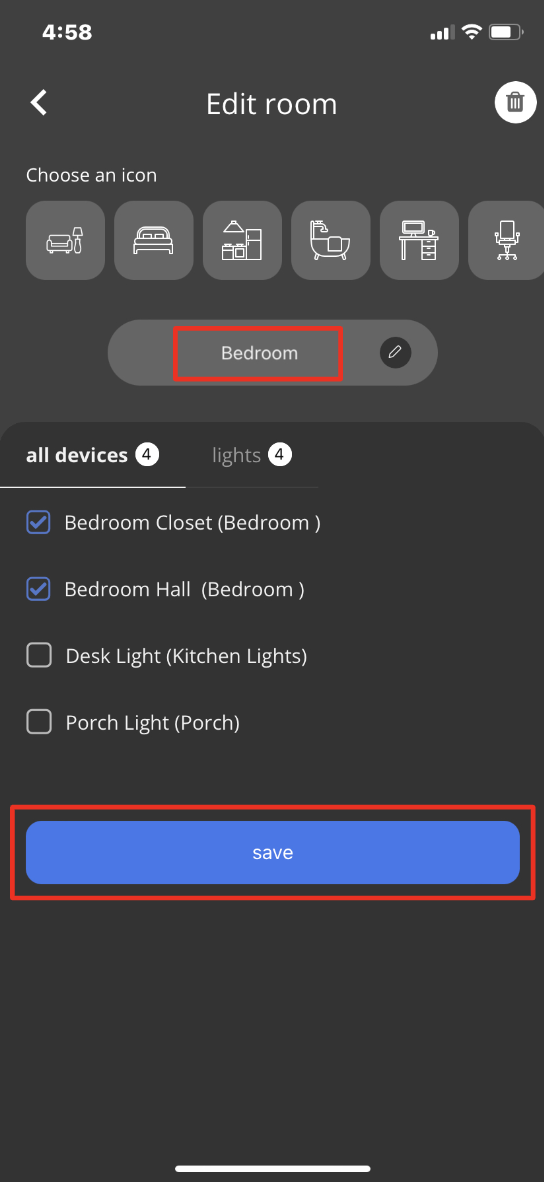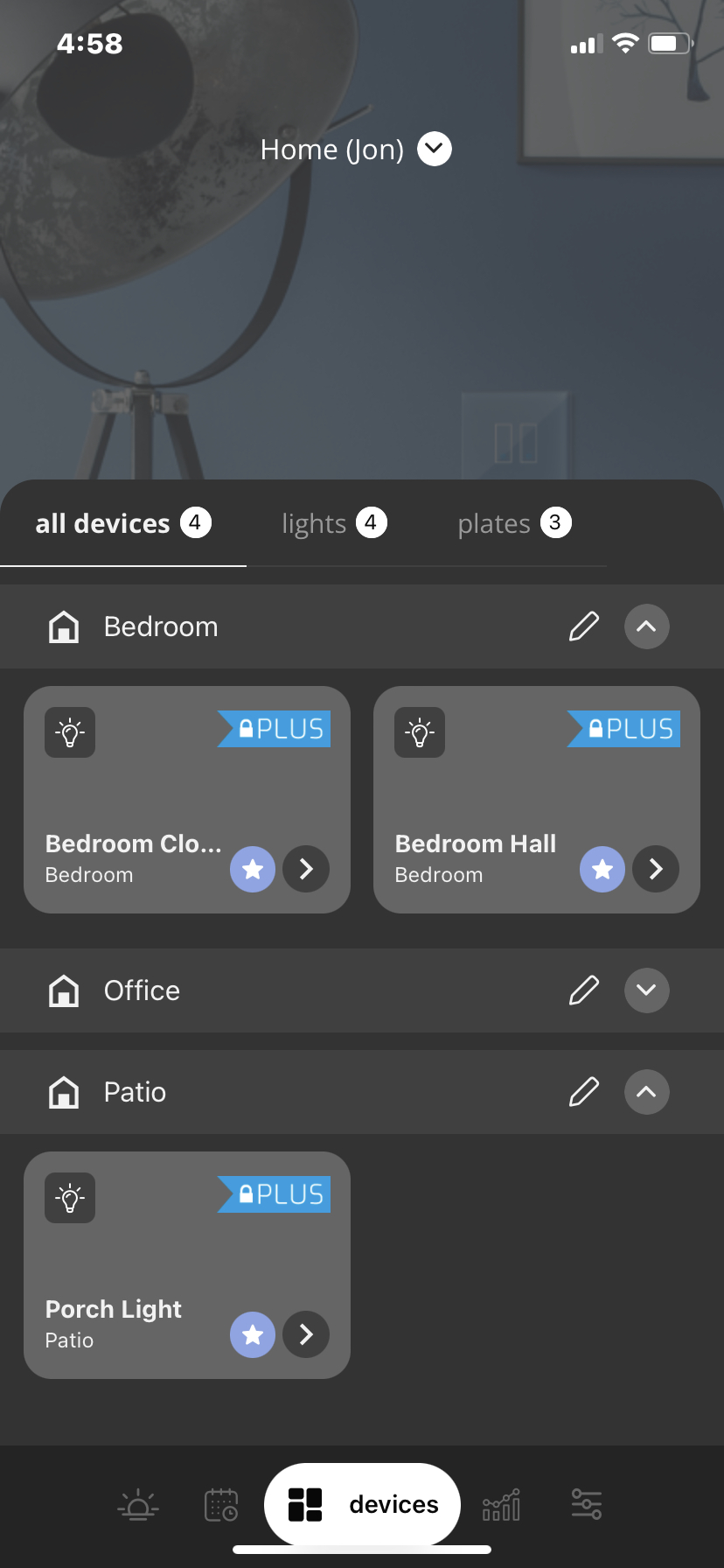How to Add / Edit Rooms in the iotty appUpdated 2 years ago
How to add Rooms:
A Room is a grouping of Switches to allow you to access and navigate to multiple iotty Devices with ease. Rooms can be viewed from the Home Screen and each iotty Device per Room has an icon that can turn the lights on or off with ease.
1) In the iotty app Devices page select the ' v ' icon next to your Home (name) at the top of the screen and then select the edit button (pencil)
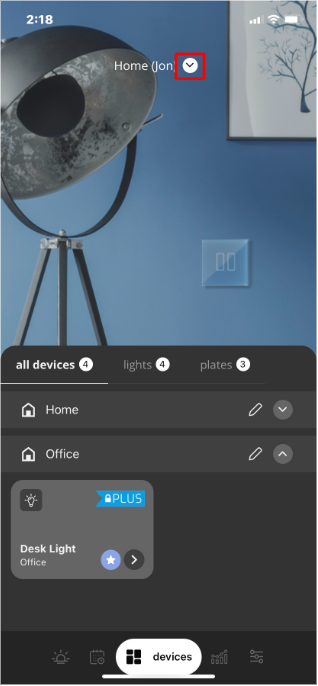
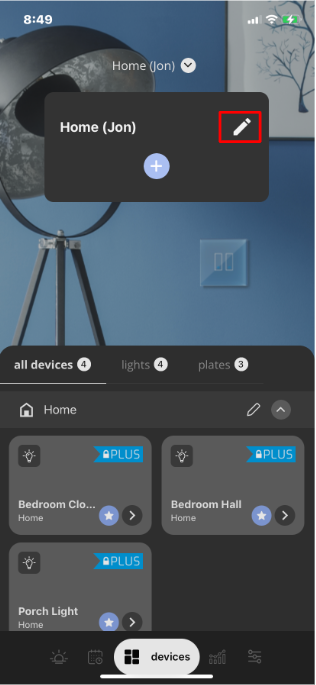
2) This brings you to the Edit home (name) screen, under Rooms select 'add new'
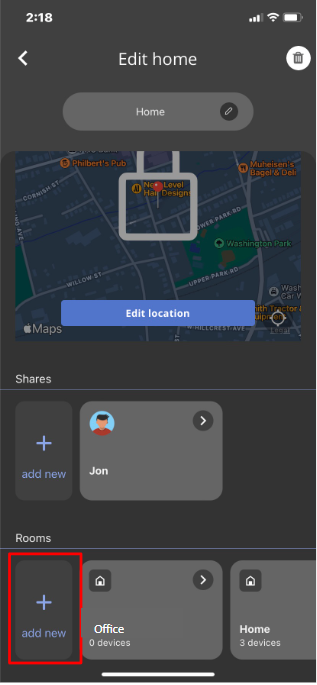
3) Name your Room (Example: Living Room, Kitchen, Bathroom, Master Bedroom) you can also choose an icon if you would like and select which iotty device(s) you would like under each room
**We strongly recommend naming the Rooms in your iotty app by each room they are located in your home. (Example: Bedroom, Basement, Downstairs Bathroom, Bathroom, etc.)
4) Once you have named your Room and made your device selections select ‘save’
5) Your Rooms will now appear on your Devices page and each iotty device will have an icon in the Room it is assigned to
How to Edit your Room:
1. In the iotty app Devices page tap on the the Edit icon (pencil) next to the Room you would like to change the name of
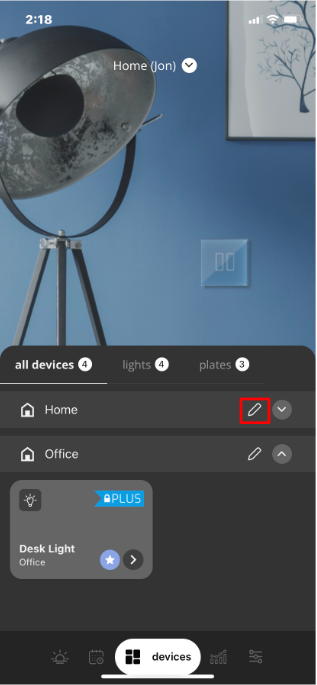
2. Enter the Room name and/or change the Devices of this room
3. Once you made your adjustments and selections select ‘Save’