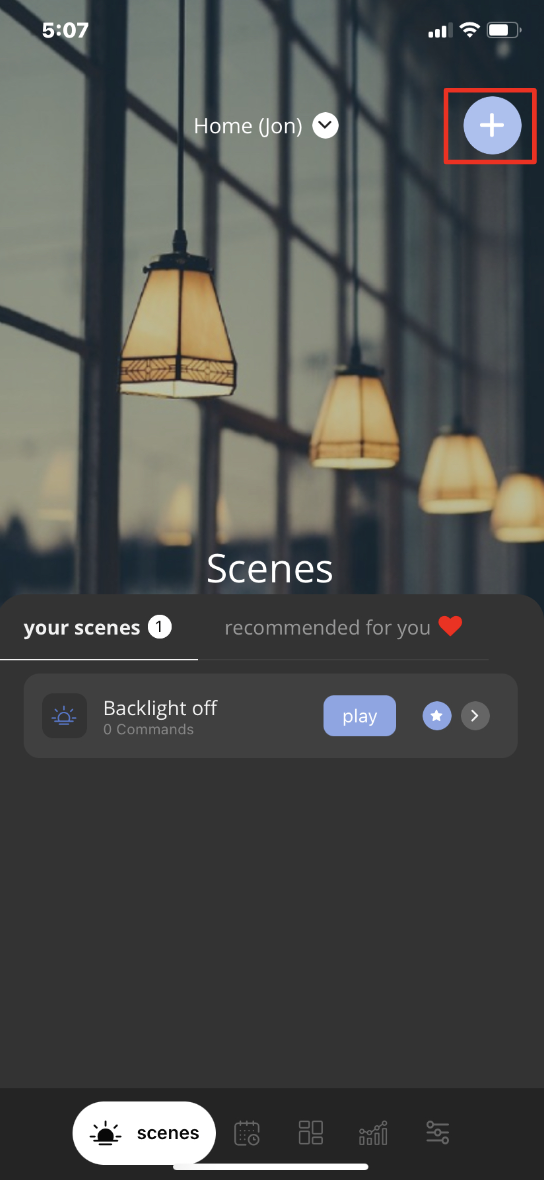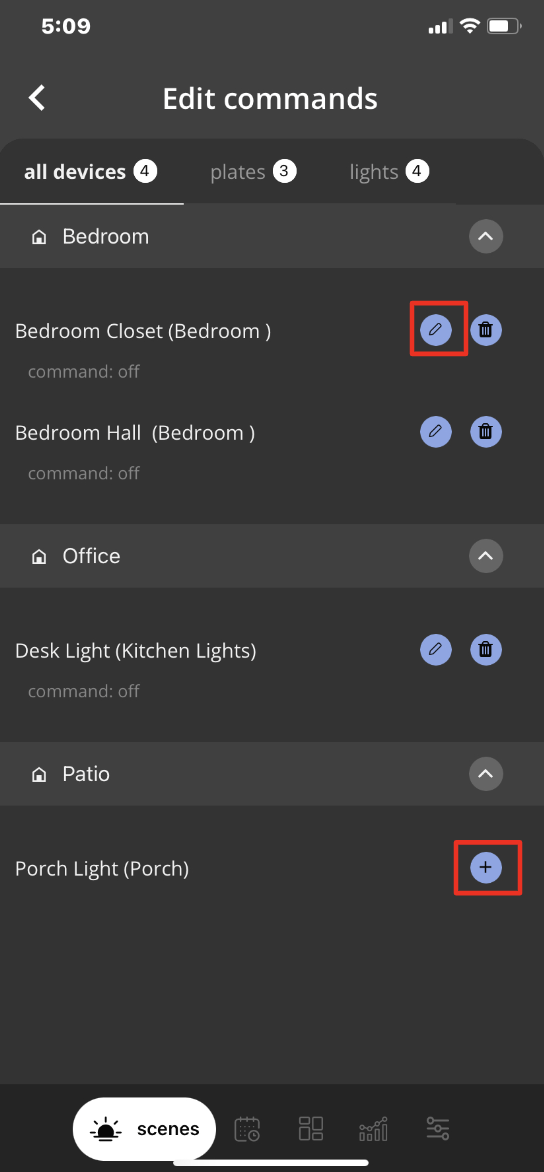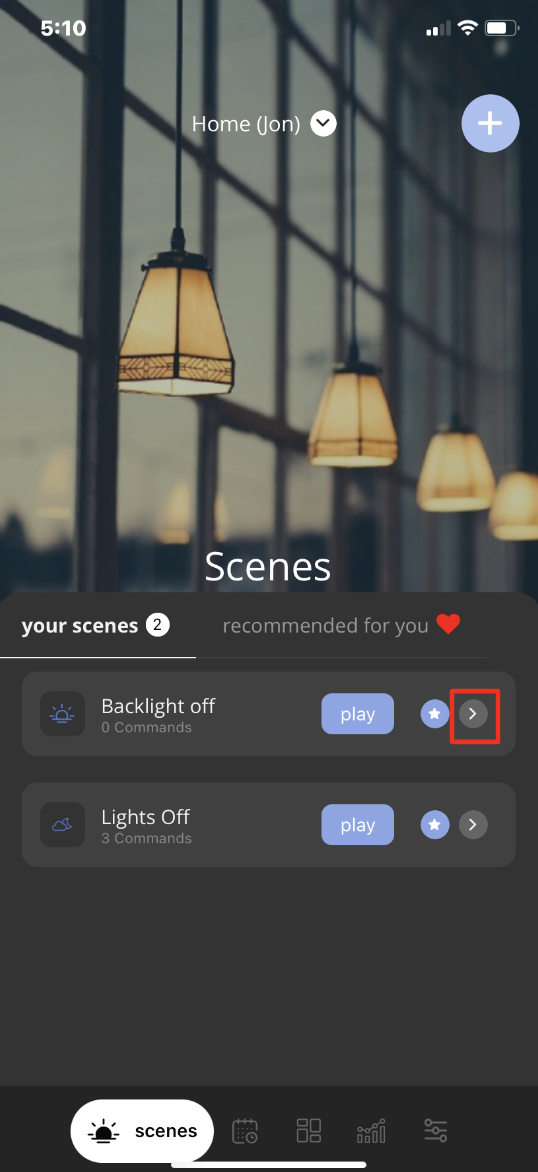How to Add ScenesUpdated 2 years ago
How to set up Scenes:
A Scene is a group command that can be activated at a touch of a button from your Smartphone.
A Scene is fully customizable. For example, you can add lights in your Living Room, Bedroom, & Kitchen to one Scene. Or all rooms in your home to one Scene. Enabling you to turn on or off all lights simultaneously. You can also adjust different Switches on or off, adjust light intensity (where dimming is enabled), or backlight brightness all in one scene.
1) In the iotty app, To navigate to the Scenes page tap on the Scenes (Sun) logo on the bottom left of the screen
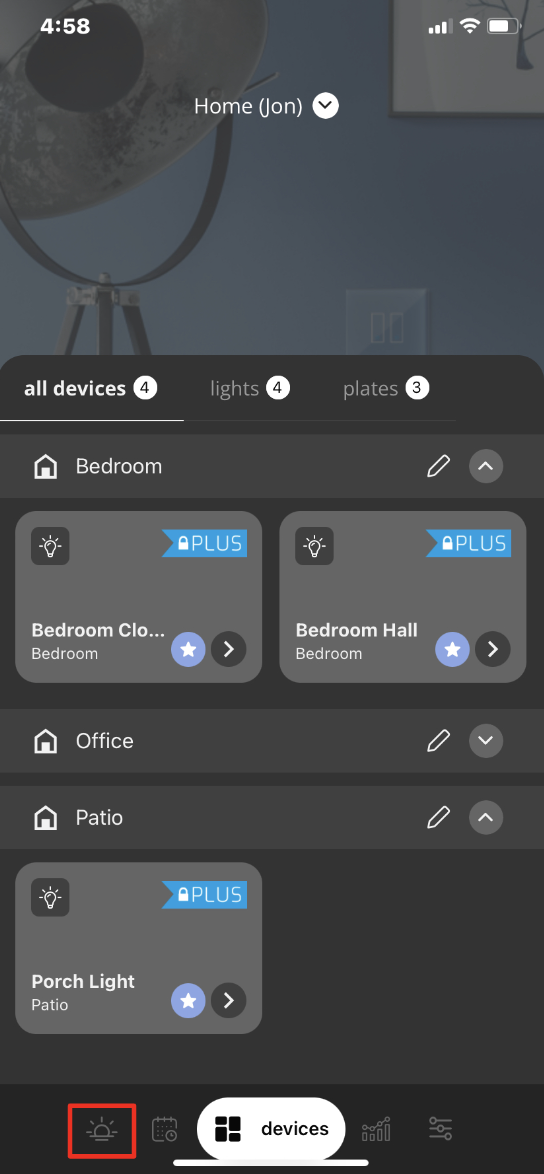
2) This brings you to the Scenes page where all of your saved Scenes will show and can be edited. To add a Scene tap on the ' + ' on the top right
3) Now you will see an option to Add a Scene Name, select Commands, Color, and Icon for this Scene. Once this is completed tap save at the bottom
**Select a Device or Plate to add a command to by tapping on the ' + ' symbol next to a Device or the Pencil (Edit) to edit a selected Devices Command
.
4) A Scene command can either Turn a Device On, Off, or Adjust the dimming (if Dimmer is enabled to the Switch), or adjust the Plate's Backlight brightness between Off to Maximum (Select Plates to adjust the backlight intensity of a Switch)
*Backlight brightness is an illumination behind each iotty Smart Switch, it can act as a Nightlight
5) Your Scene is now ready for use! You can view and edit a Scene by selecting the ' > ' arrow