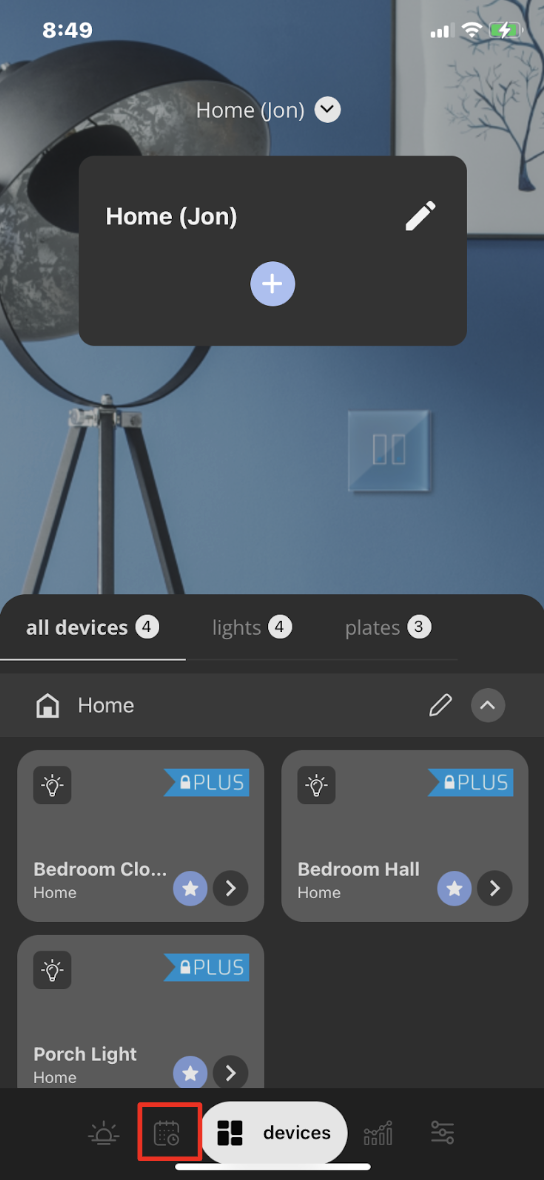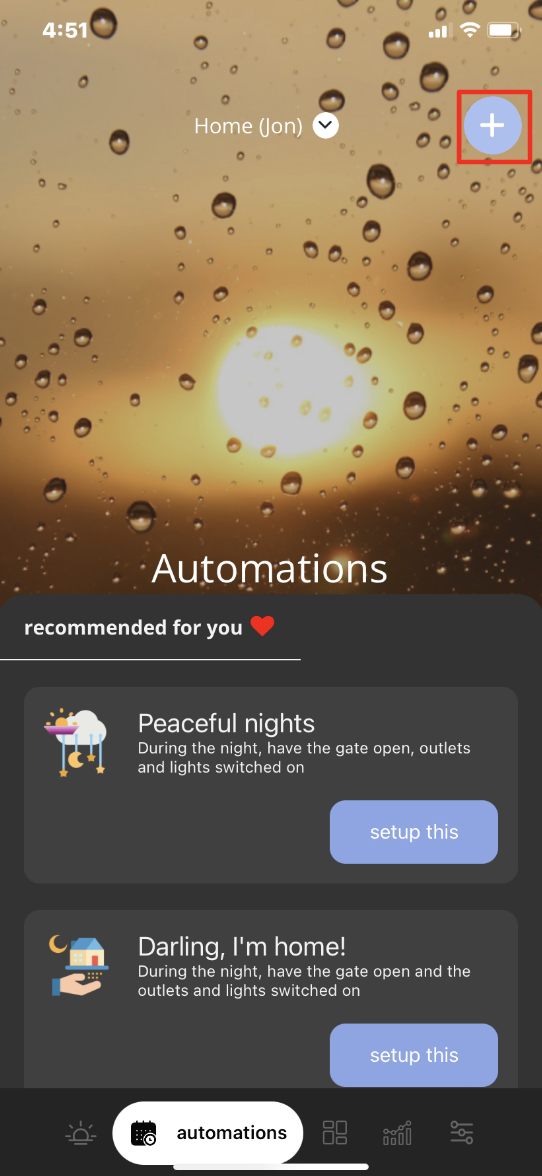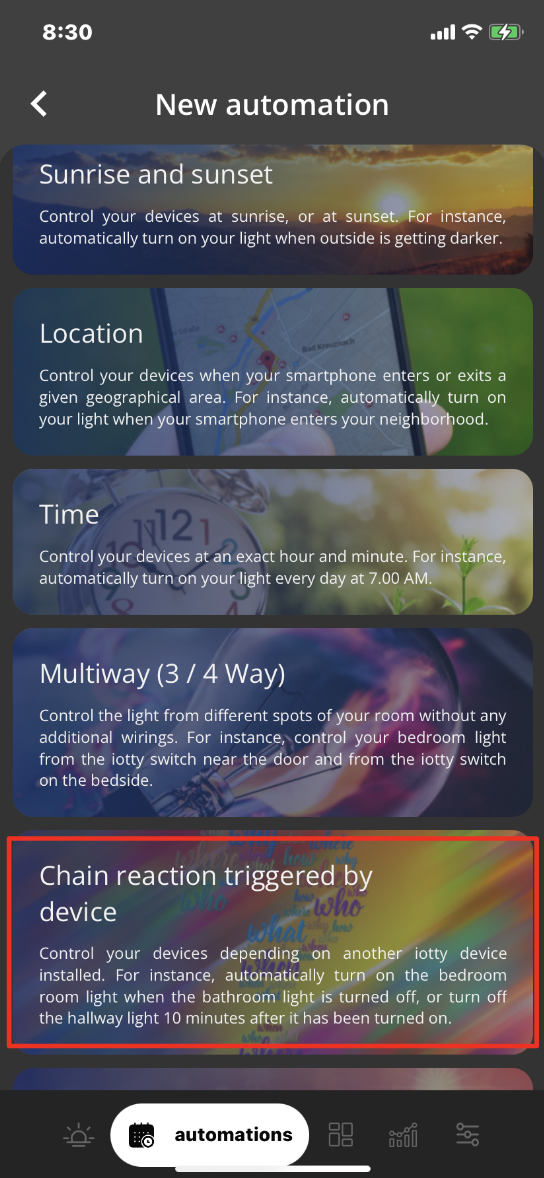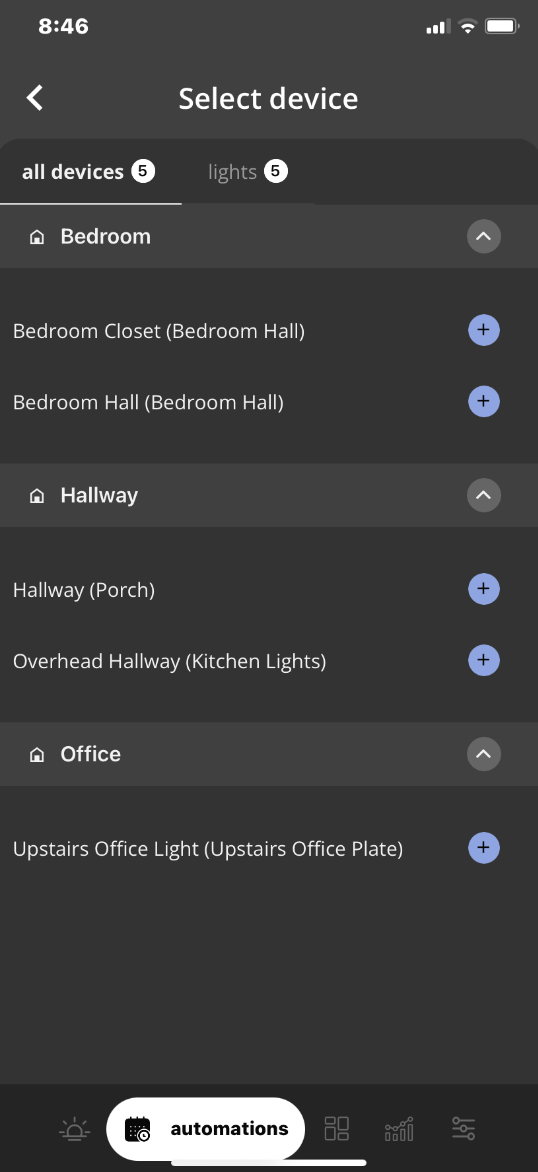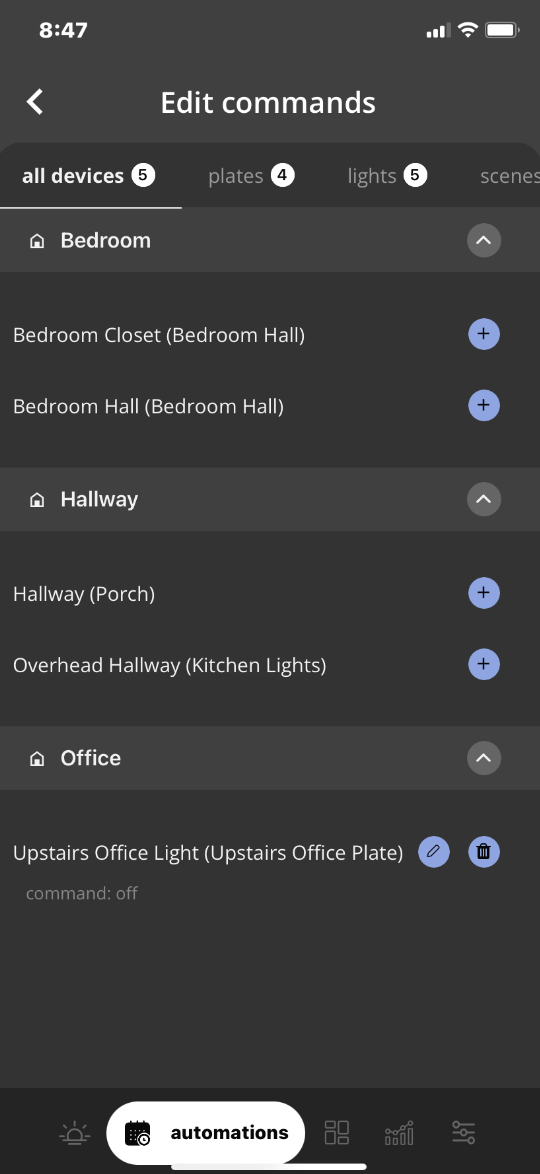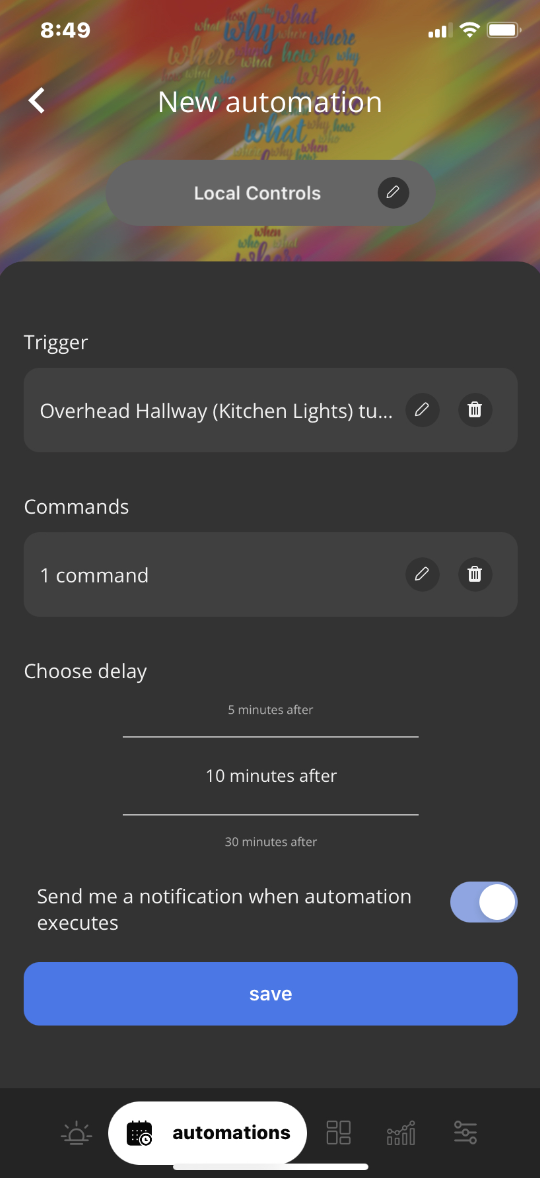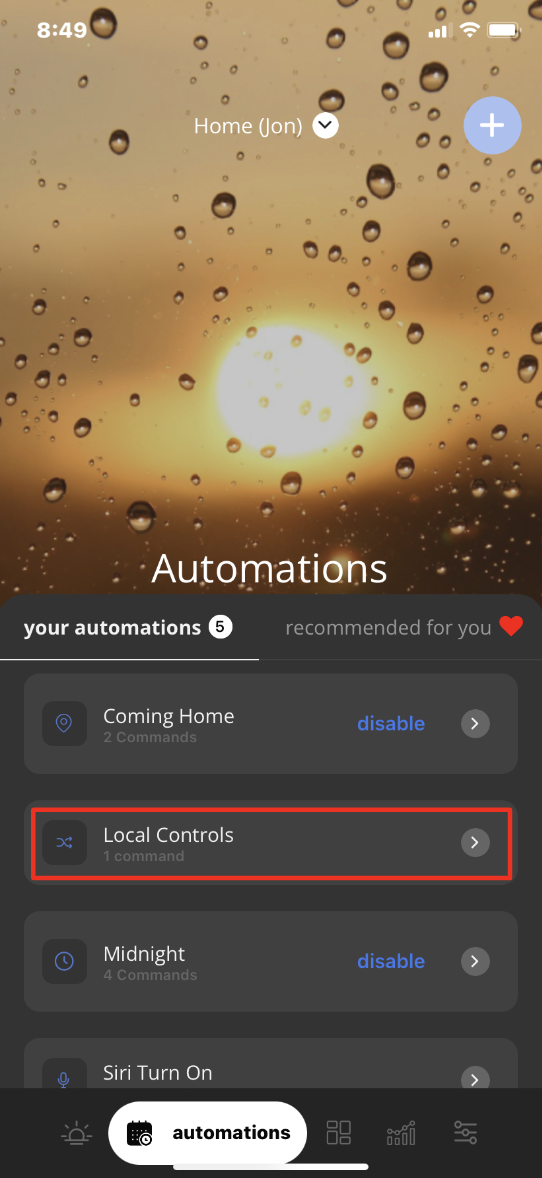iotty Chain Reaction Triggered by Device Automation User GuideUpdated 2 years ago
How To Set-Up Chain Reaction Triggered by Device Automations:
A Chain Reaction Triggered by Device Automation allows you to control your iotty devices depending on the toggle/action of another iotty device installed. For instance, automatically turn On the bedroom light when the bathroom light is turned Off, or turn Off the hallway light 10 minutes after it has been turned On.
1) In the iotty app, Tap on the ‘Automations’ (mini Calendar and Clock) icon second from the bottom left
2) This brings you to the Automations page, to create a new Automation select the ' + ' sign on the top right of the page
3) This will list all possible Automations (Excluding Away Mode Automation) of the iotty app, slide the screen downward and select 'Chain Reaction Triggered by Device'
4) On this page you can name your Chain Reaction Triggered by Device Automation, this is the name it will shows on the Automations page, here you can:
a) Select the 'Trigger' (Device action), choose 1 iotty device and whether the action is that device turning On or Off (shown as Image to the right)
b) 'Add Commands' for your iotty devices to activate any time the Trigger is activated, see below
c) Choose a Delay (if any) for this automation (between 0, 1, 2, 5, 10, or 30 minutes after)
.
5) Select 'Add Command' to choose action(s) that will happen when this Automation is activated.
a) You can select a command for your Lights to Turn On or Off, or adjust the brightness of the lights (with Dimming enabled).
b) You can select a command for the Plate to adjust the backlight intensity between Off and Maximum
c) You can select a Scene to activate, for more information on Scenes please go here
d) Once you have made your selections select the ' < ' arrow on the top left and hit Save on the bottom of the screen to create your Automation
You can now see your Chain Reaction Triggered by Device Automation in the Automations page of your iotty app account. If you need to edit the Automation you can do so by selecting ' > '