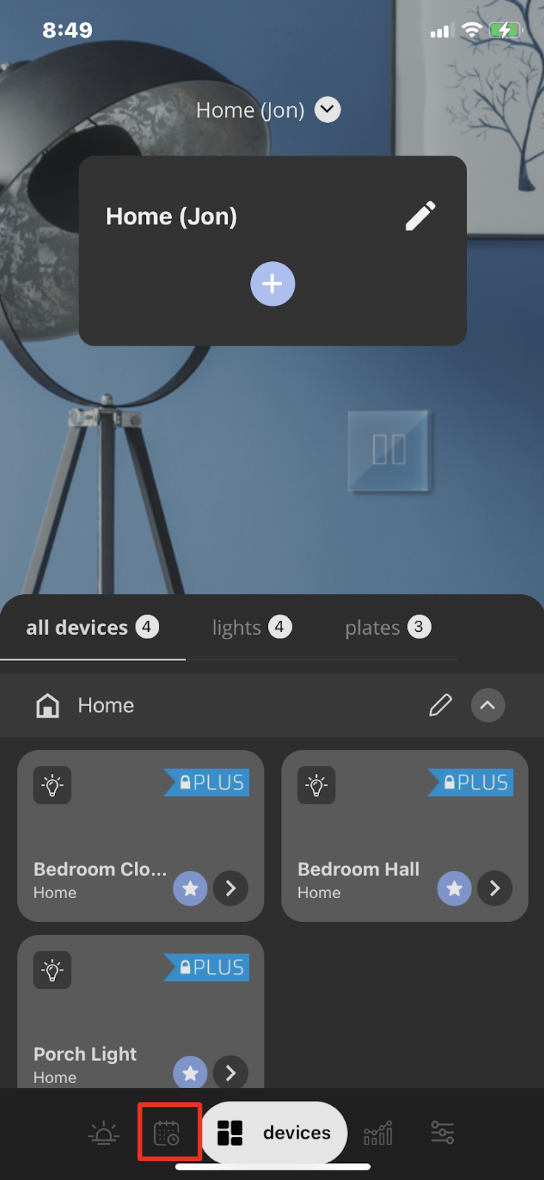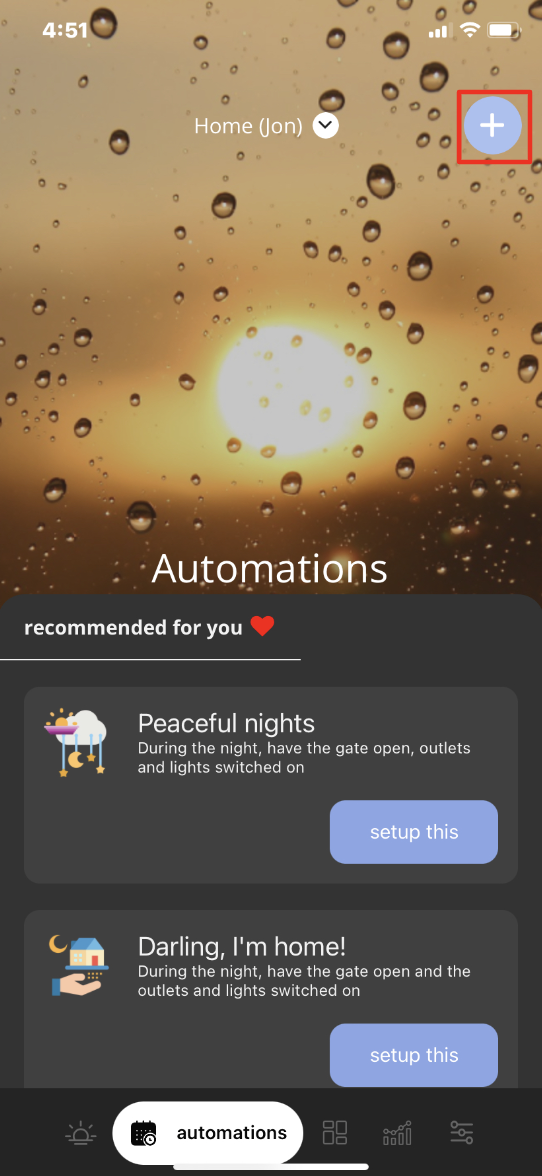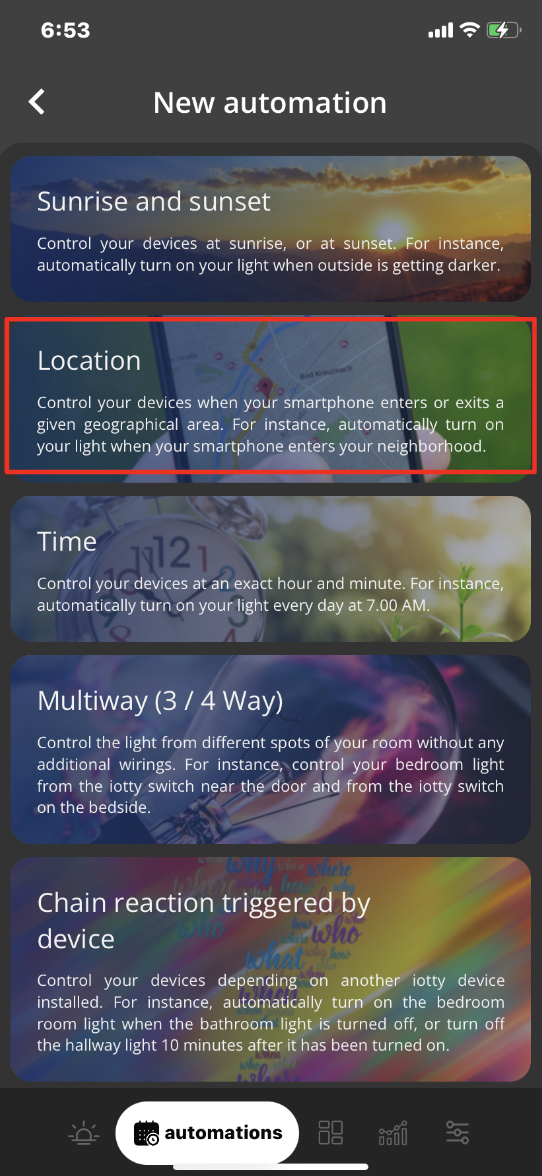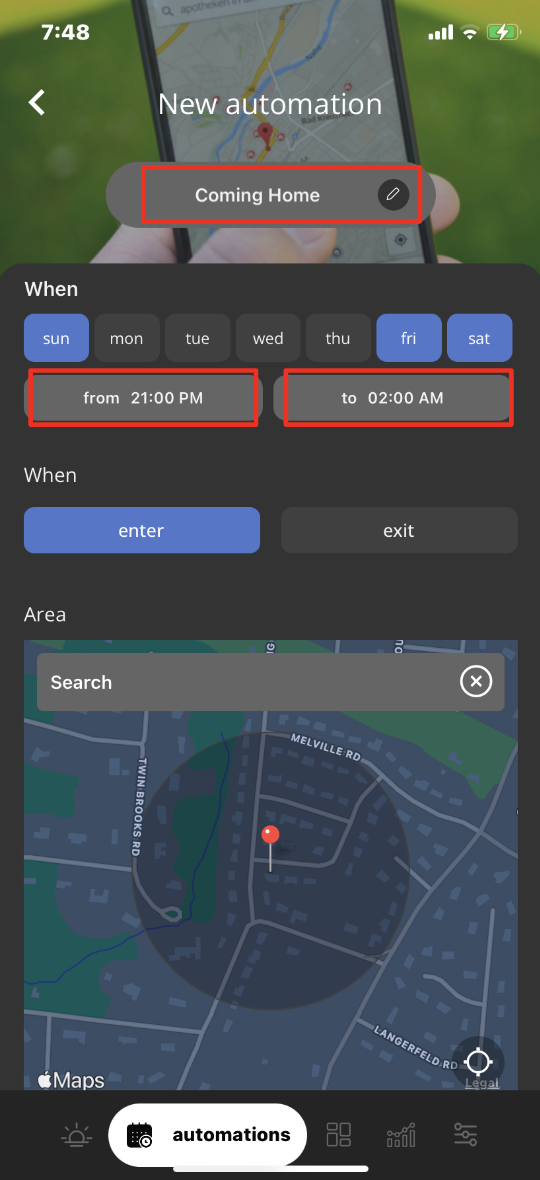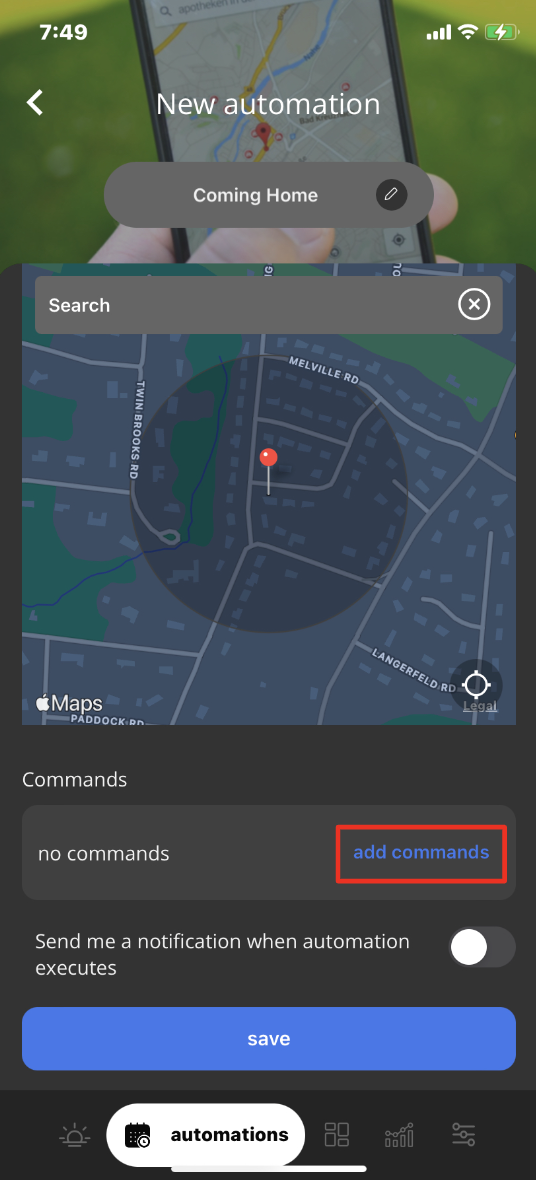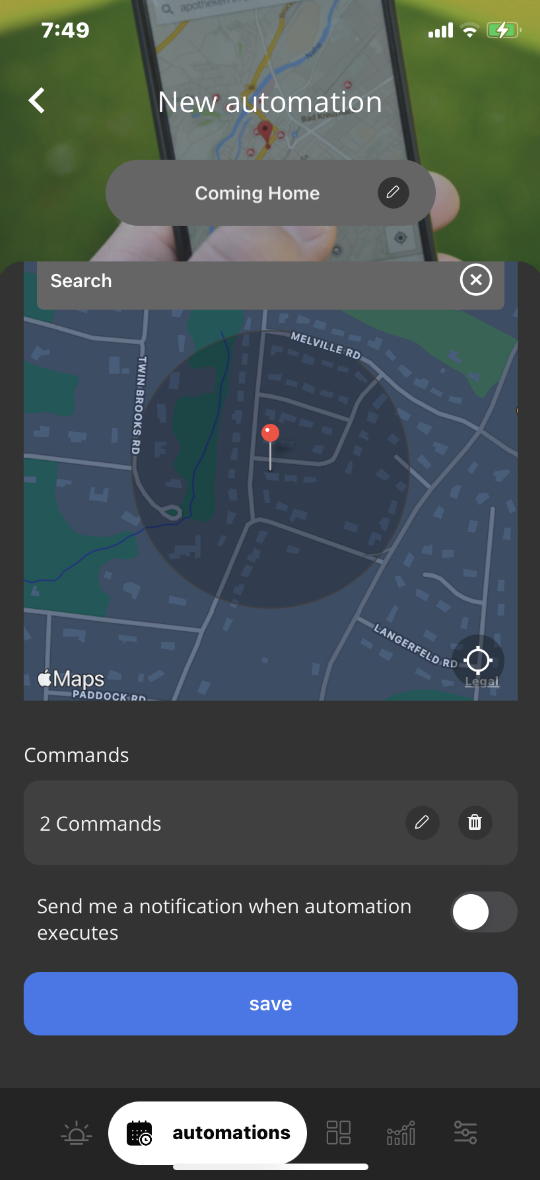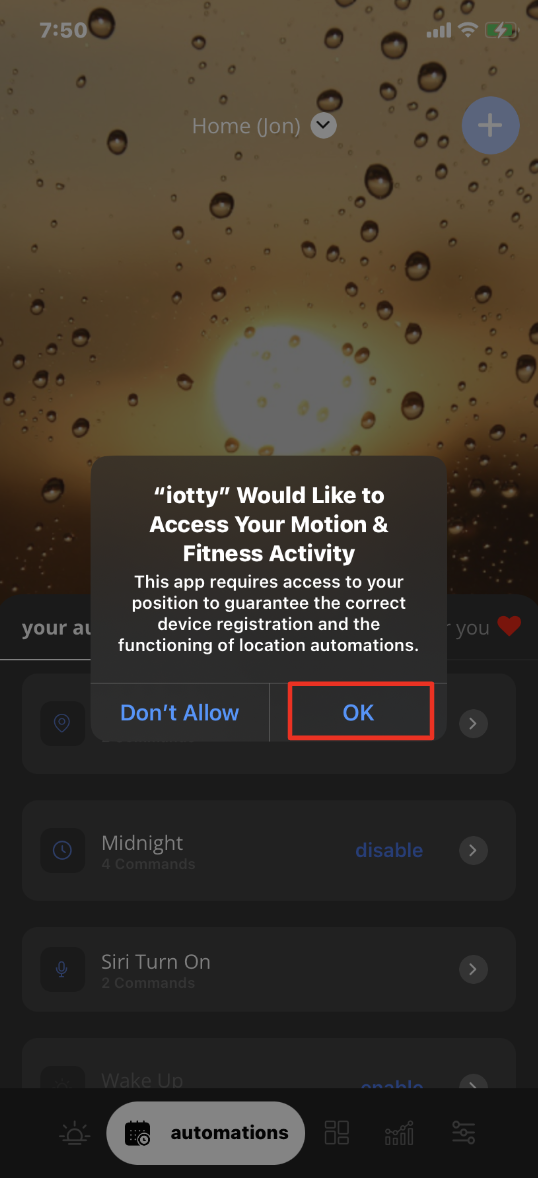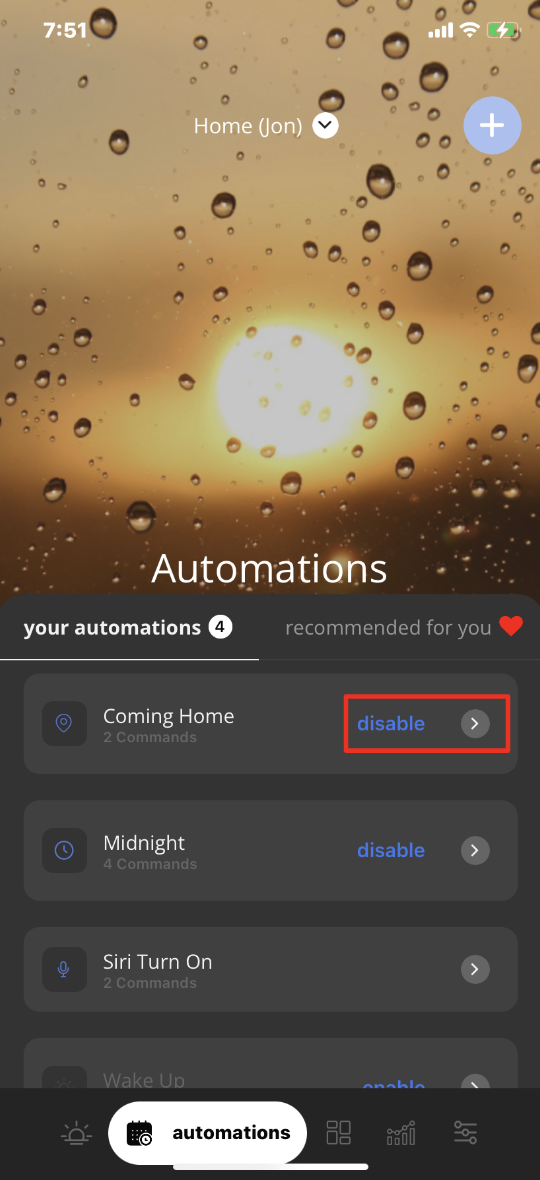iotty Location Automation User GuideUpdated 2 years ago
How To Set-Up Location Automations:
A Location Automation is an automatic setting to turn on or off your selected iotty devices when you enter a geographical location. For example, when your smartphone is near your home; your front entrance light, hallway, and living rooms lights turn on. Or, when your smartphone leaves your property, your kitchen and bathroom lights turn off. The possibilities and combinations are limitless.
1) In the iotty app, Tap on the ‘Automations’ (mini Calendar and Clock) icon second from the bottom left
2) This brings you to the Automations page, to create a new Automation select the ' + ' sign on the top right of the page
3) This will list all possible Automations (Excluding Away Mode Automation) of the iotty app, slide the screen downward and select 'Location'
4) On this page you can name your Location Automation, this is the name it will shows on the Automations page, here you can:
a) Select the days of the week this Automation will activate (Highlighted Blue is ON)
b) Choose a Time range for the Automation to activate
c) Select When the Automation activates (Enter or Exit the set area)
d) Select the Area (you can choose your home or an area nearby
- You can drop a pin on the map to the location of your home or where you want the automation to be active. You can zoom in or out of the select area to adjust the difference in how far away the location automation will activate. For instance, you can zoom in and pinpoint your location, when within a 15 meter diameter of this pins location your select iotty automation will activate your commands set for this Automation
e) 'Add Commands' for your devices, see below
5) Select 'Add Command' to choose action(s) that will happen when this Automation is activated.
a) You can select a command for your Lights to Turn On or Off, or adjust the brightness of the lights (with Dimming enabled).
b) You can select a command for the Plate to adjust the backlight intensity between Off and Maximum
c) You can select a Scene to activate, for more information on Scenes please go here.
d) Once you have made your selections select the ' < ' arrow on the top left and hit Save on the bottom of the screen to create your Automation
.
6) Select 'Ok' to allow the iotty app to access your location, this is required for the Location Automation to know when to activate based on the movement and location of your smartphone
You can now see your Location Automation in the Automations page of your iotty app account. You will have the option to disable the Automation by selecting 'Disable' or re-enable it by selecting 'Enable' on this Automations page.If you need to edit the Automation you can do so by selecting ' > '
*Note – To ensure the proper functioning of location monitoring, please keep the iotty app open in the background and background service enabled inside Profile page