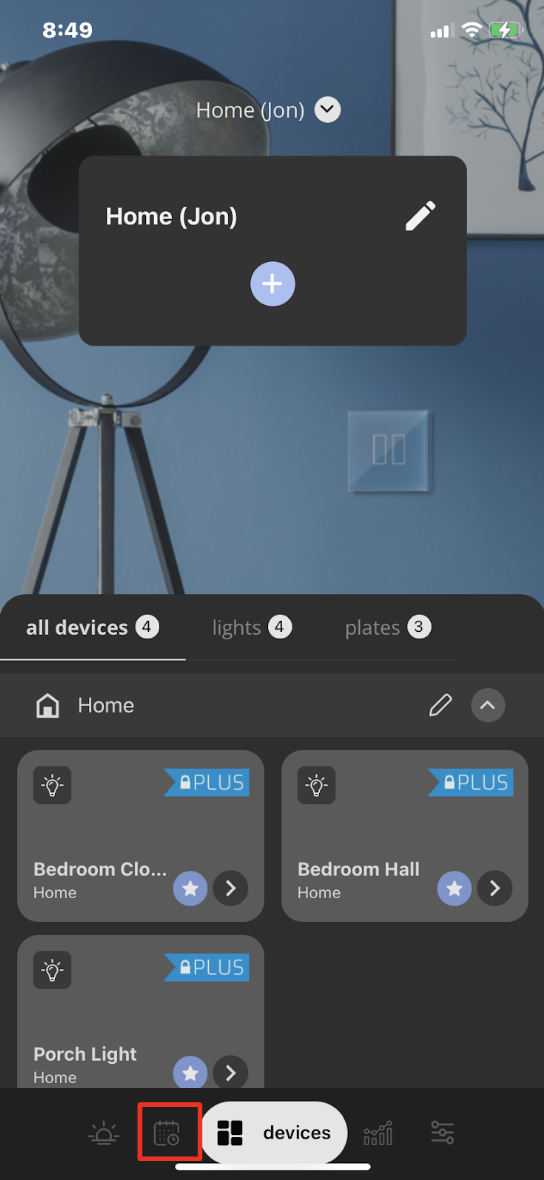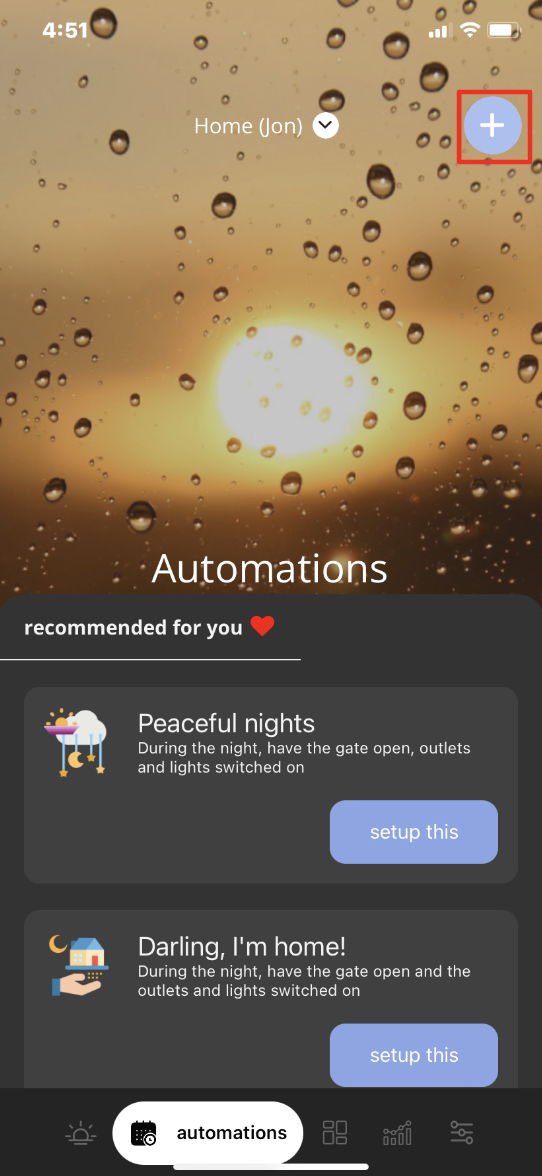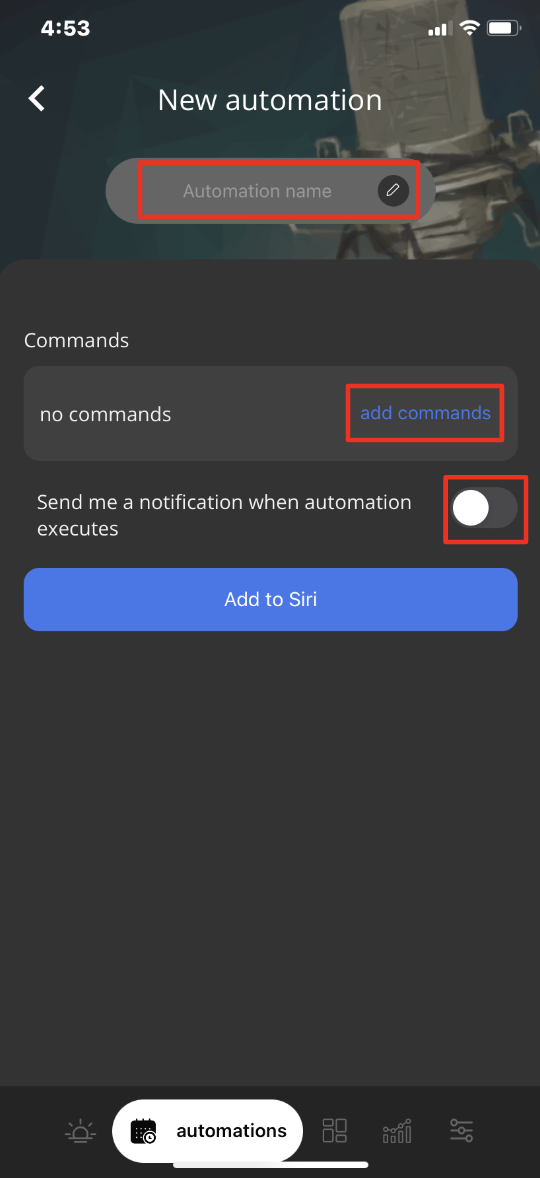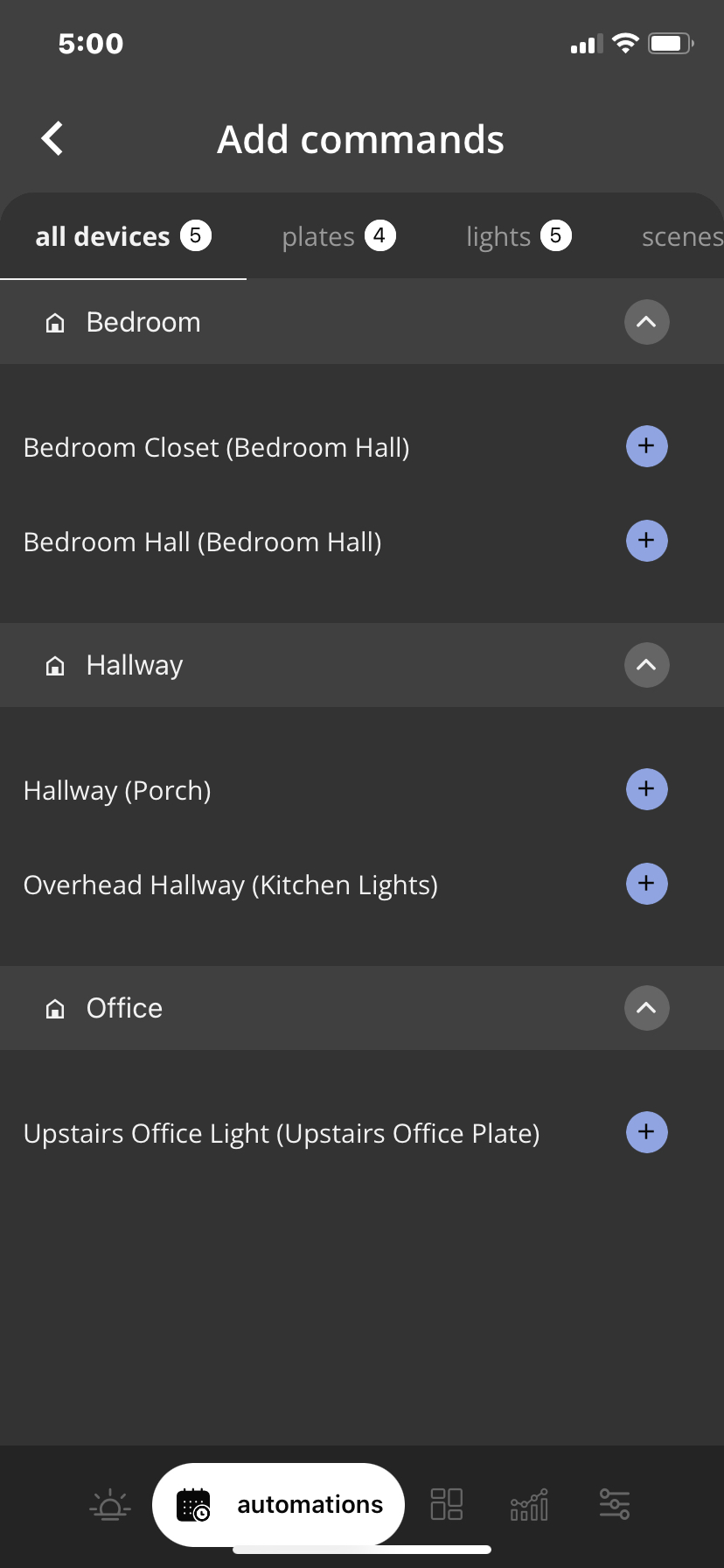iotty Siri Shortcut Automation User GuideUpdated 2 years ago
How To Set-Up Siri Shortcut Automations:
A Siri shortcut Automation allows you to use your iotty devices by using a Siri command through your smartphone. For instance, you can turn on your house lights by saying “Siri I’m home.”
1) In the iotty app, Tap on the ‘Automations’ (mini Calendar and Clock) icon second from the bottom left
2) This brings you to the Automations page, to create a new Automation select the ' + ' sign on the top right of the page
3) This will list all possible Automations (Excluding Away Mode Automation) of the iotty app, slide the screen downward and select 'Siri Shortcuts'
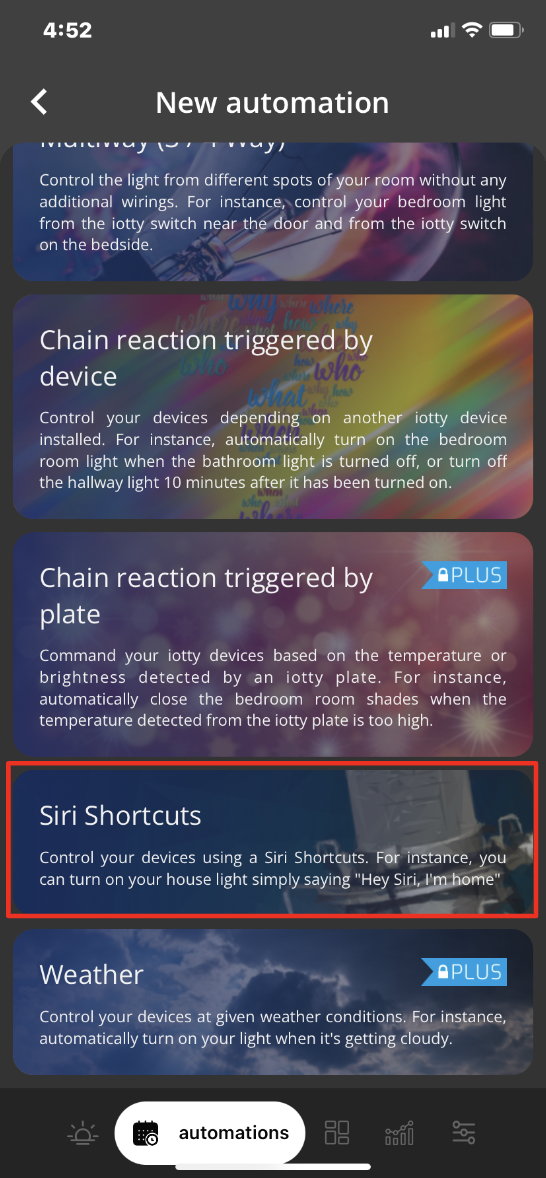
4) Here you can name your Siri Shortcut Automation, this is the name it will shows on the Automations page, you can set a command for this automation and choose to be notified (by the iotty app) when it activates.
5) One you have chosen the name of the Siri Shortcut automation, select 'Add Command' to choose action(s) that will happen when this Automation is activated.
a) You can select a command for your Lights to Turn On or Off, or adjust the brightness of the lights (with Dimming enabled).
b) You can select a command for the Plate to adjust the backlight intensity between Off and Maximum
c) You can select a Scene to activate, for more information on Scenes please go here
Once you have made your selections select the ' < ' arrow on the top left
6) Your can now Save your Siri Shortcut automation by selecting 'Save' and you can also add a Shortcut for Siri to complete this command by stating "Hey Siri, Siri Turn On (Siri Shortcut Automation Name)"
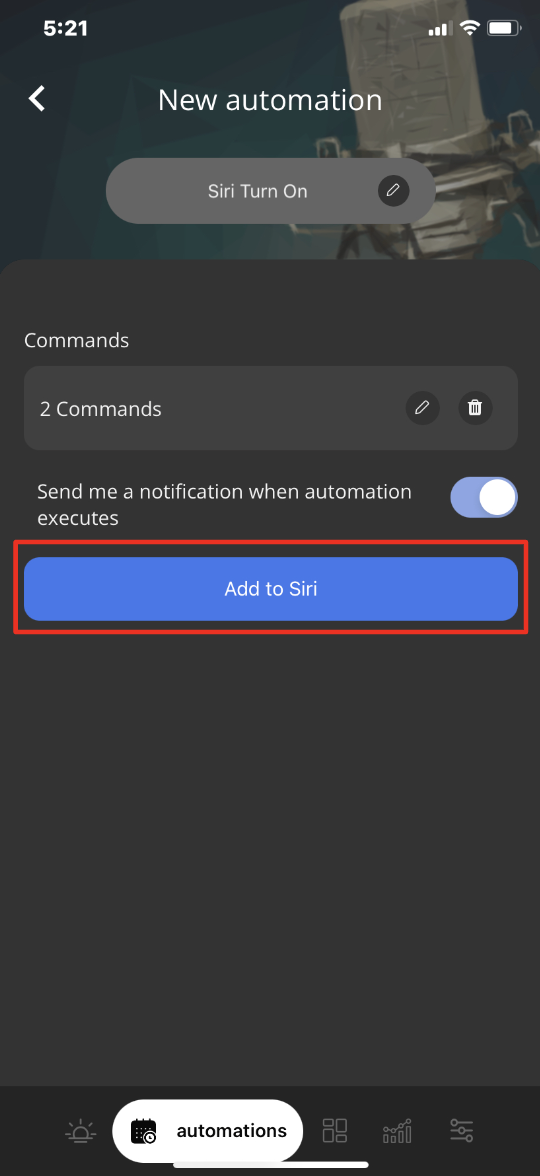 .
. 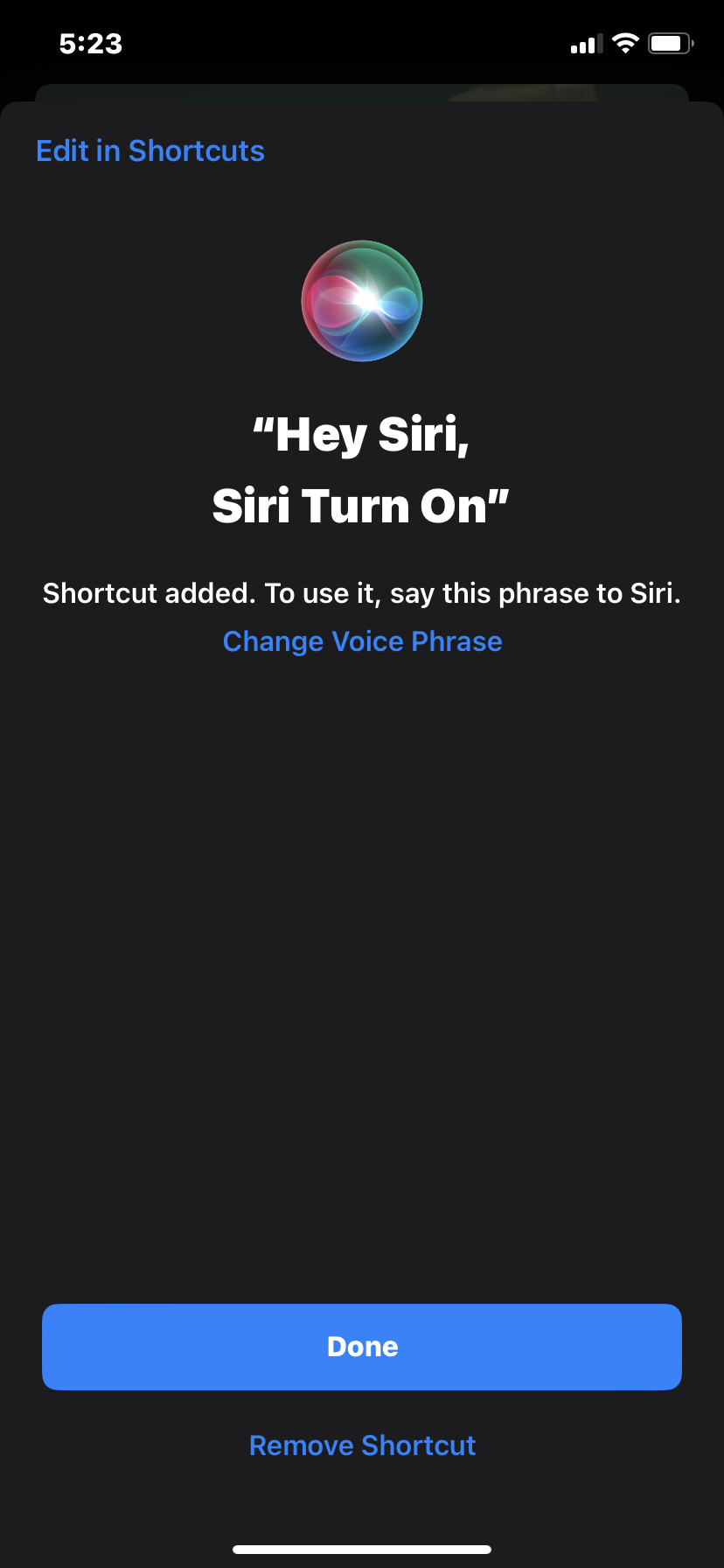
You can now see your Siri Shortcut Automation in the Automations page of your iotty app account. If you need to edit the Automation you can do so by selecting ' > '
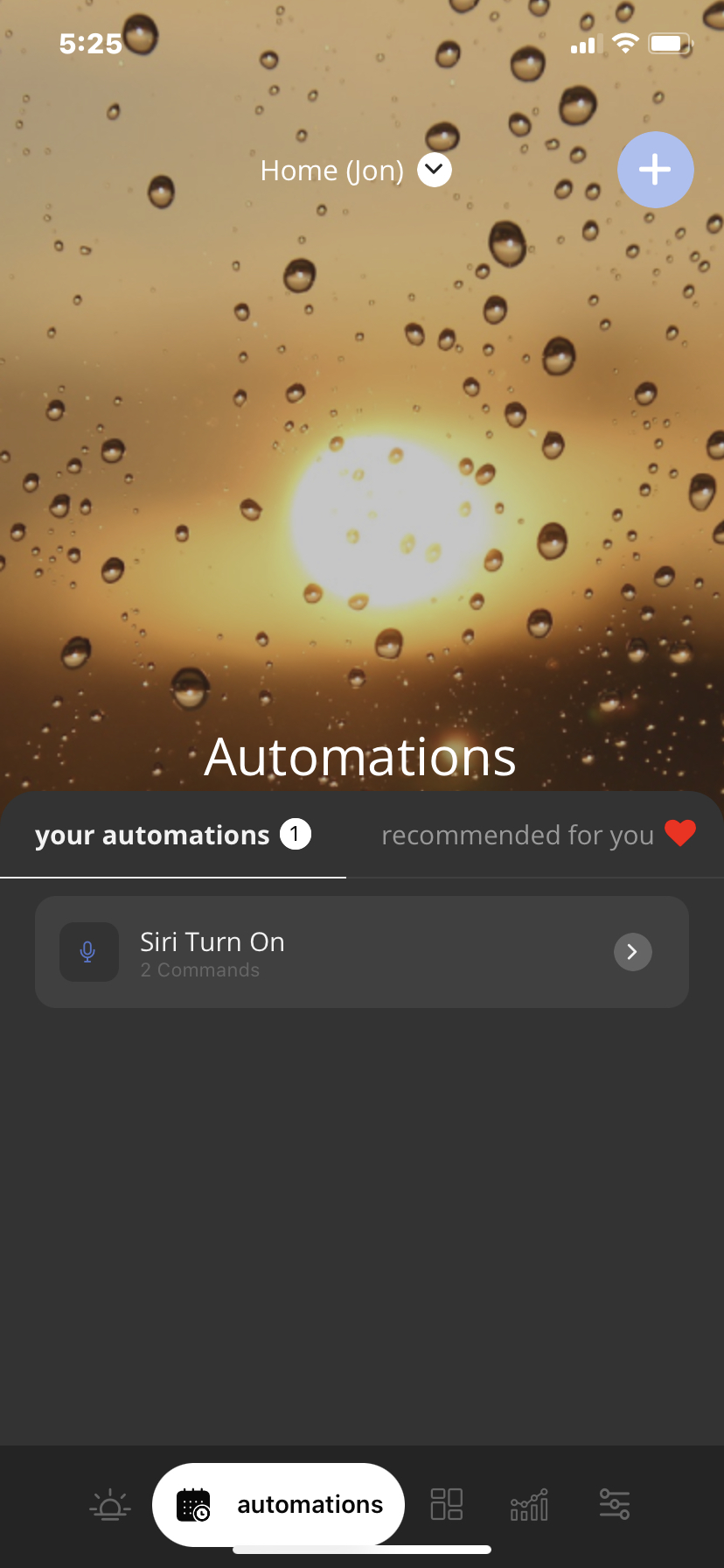
*Note - when removing a Siri Shortcut Automation you will be prompted to also disable the Siri Shortcut before deleting the Automation.