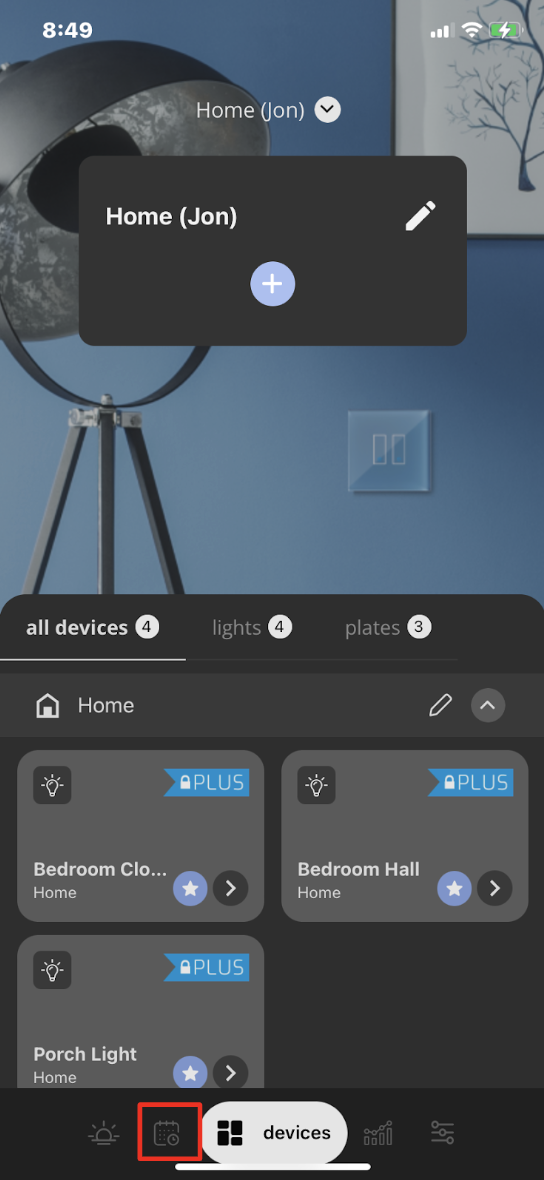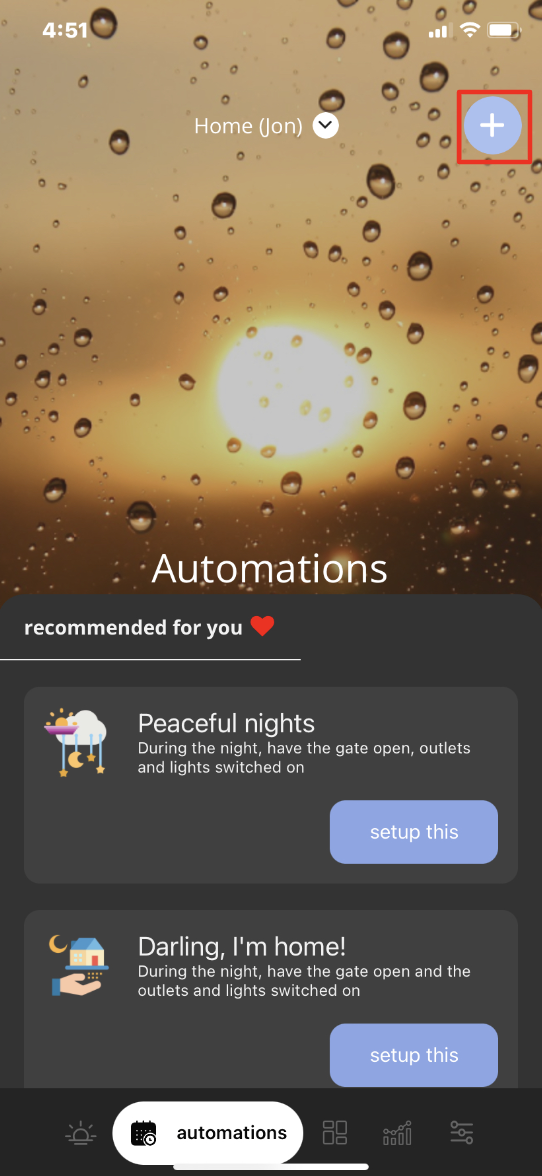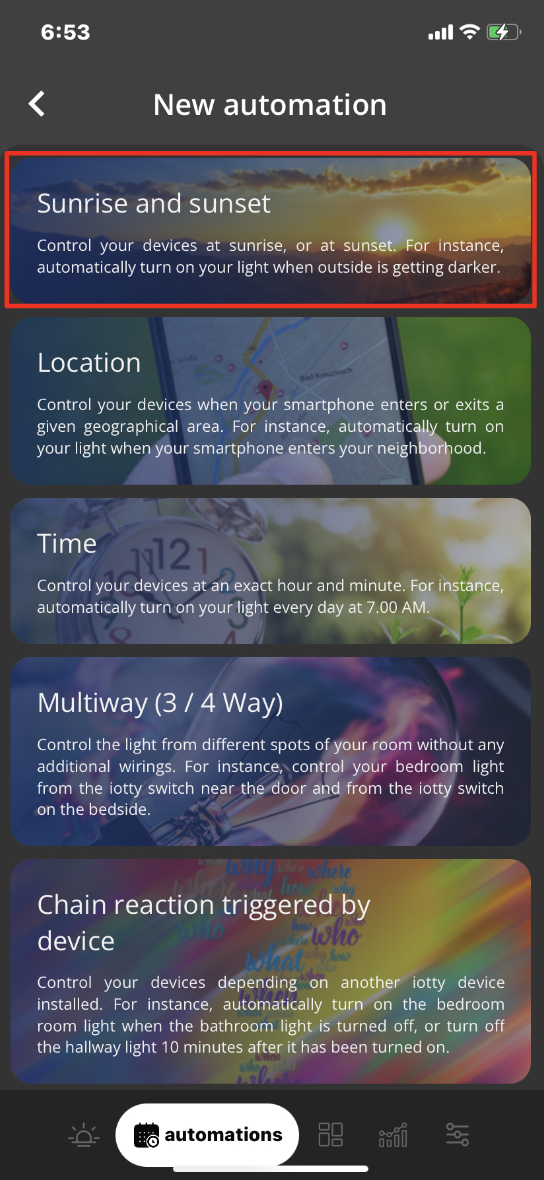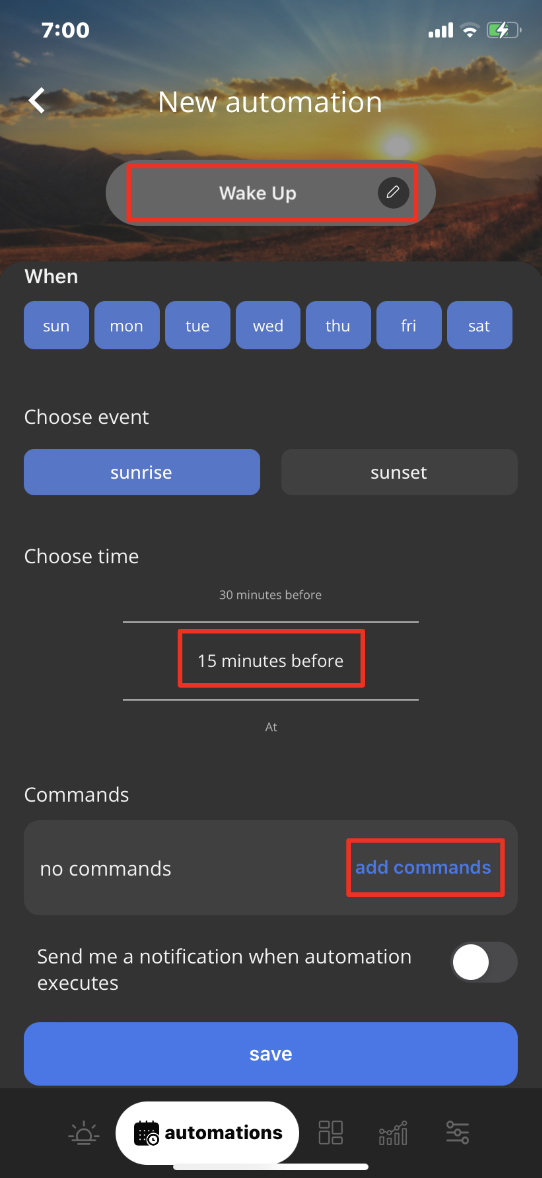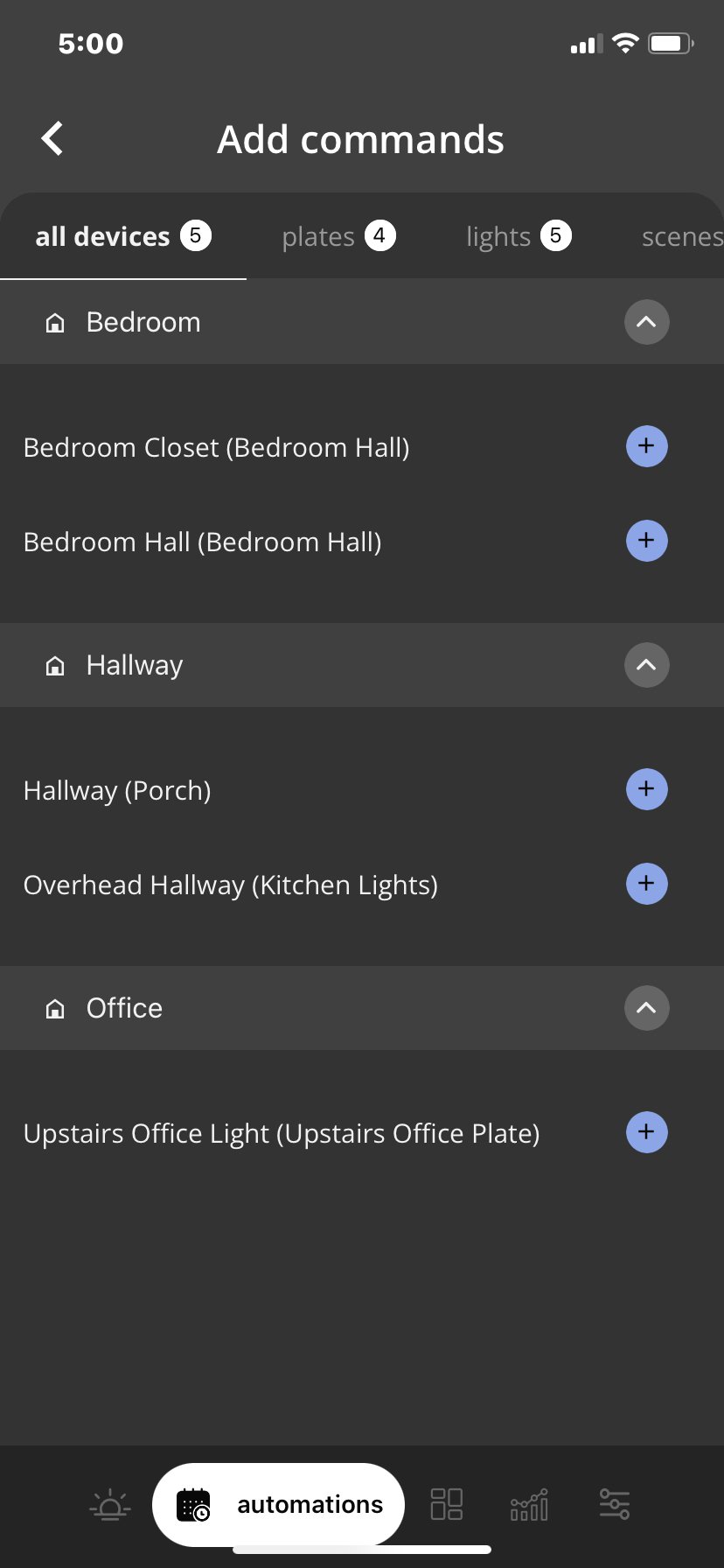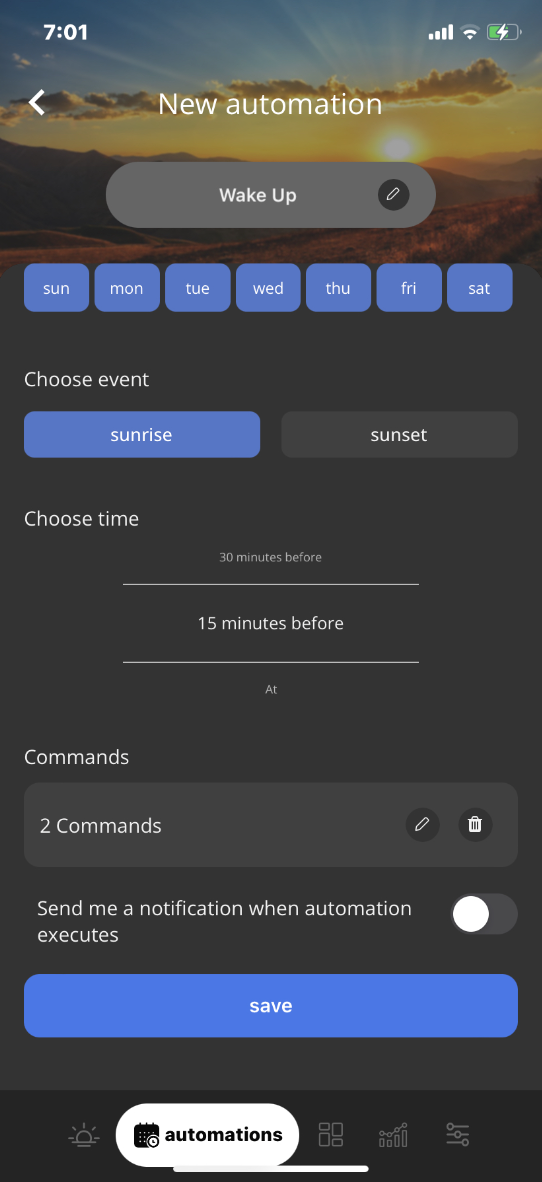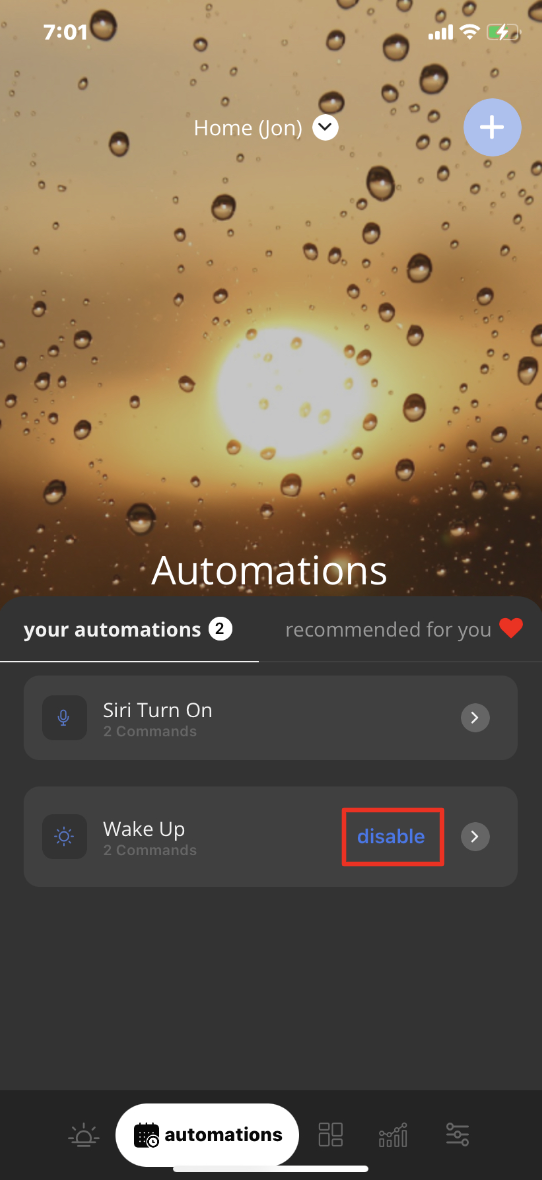iotty Sunrise & Sunset Automation User GuideUpdated 2 years ago
How to set-up Sunrise & Sunset Automation:
The Sunrise & Sunset Automation activates your iotty devices at sunrise or at sunset or a short period before or after. For instance, automatically turn on your light 15 minutes before sunset, or off 30 minutes after sunrise.
1) In the iotty app, Tap on the ‘Automations’ (mini Calendar and Clock) icon second from the bottom left
2) This brings you to the Automations page, to create a new Automation select the ' + ' sign on the top right of the page
3) This will list all possible Automations (Excluding Away Mode Automation) of the iotty app, slide the screen downward and select 'Sunrise and Sunset'
4) On this page you can name your Sunrise & Sunset Automation, this is the name it will shows on the Automations page, here you can:
a) Select the days of the week this Automation will activate (Highlighted Blue is ON)
b) Choose the Automation to activate by Sunrise or Sunset for your geographical location set in settings. set a command for this automation and choose to be notified (by the iotty app) when it activates
c) Choose a Time for the Automation (between 2 hours, 1.5 hours, 1 hour, 30 minutes, 15 minutes, before or after, or at Sunrise or Sunset)
d) 'Add Commands' for your devices, see below
5) Select 'Add Command' to choose action(s) that will happen when this Automation is activated.
a) You can select a command for your Lights to Turn On or Off, or adjust the brightness of the lights (with Dimming enabled).
b) You can select a command for the Plate to adjust the backlight intensity between Off and Maximum
c) You can select a Scene to activate, for more information on Scenes please go here
d) Once you have made your selections select the ' < ' arrow on the top left and hit Save on the bottom of the screen to create your Automation
You can now see your Siri Shortcut Automation in the Automations page of your iotty app account. You will have the option to disable the Automation by selecting 'Disable' or re-enable it by selecting 'Enable' on this Automations page. If you need to edit the Automation you can do so by selecting ' > '