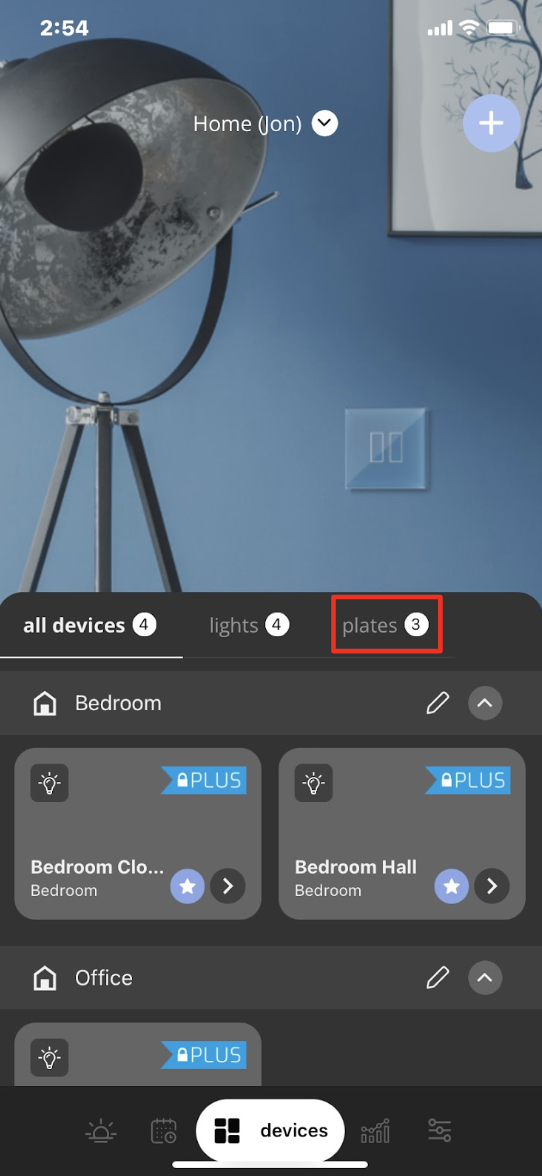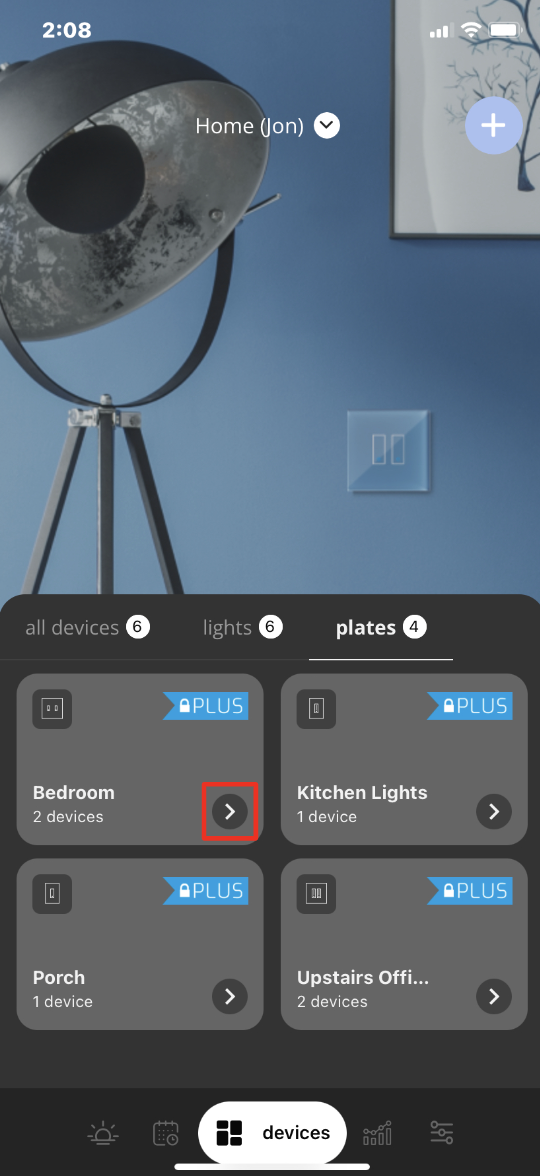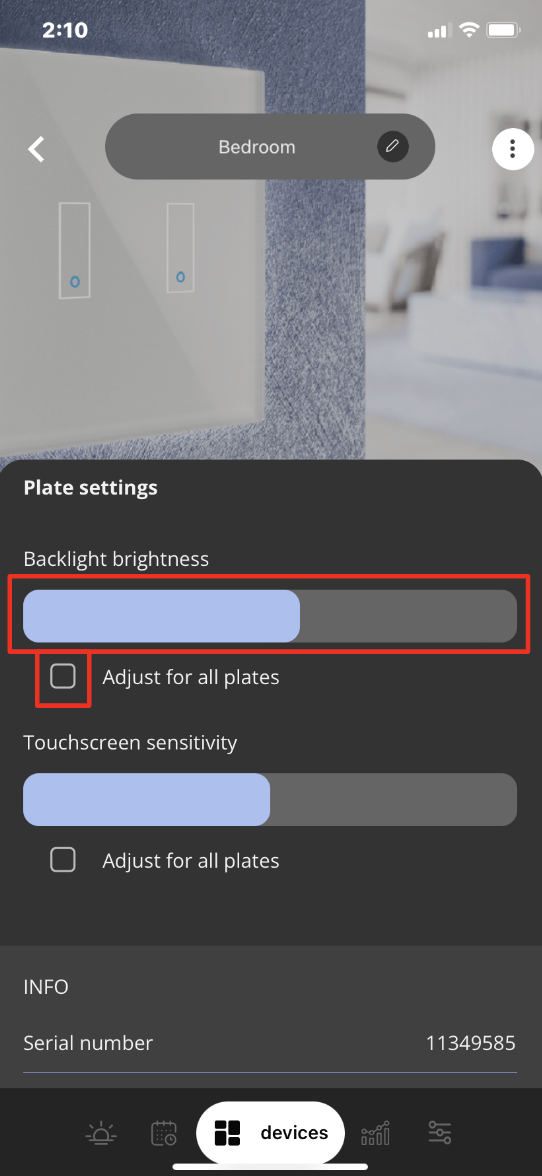How to adjust the Backlight Intensity of your iotty Smart SwitchUpdated 2 years ago
How to adjust the Backlight intensity of your iotty Smart Switch
You can adjust the Backlight intensity of your registered iotty Smart Switches from your iotty app account. This can not be done from physically from the Plate itself. Please follow these steps below to adjust the Backlight for one or all of your registered iotty Smart Switches.
1) Open the iotty app and on the Devices Page select 'Plates'
2) This brings you to the Plates list of your iotty Smart Switches. A Plate is the Controller which contains all of the gangs of a Switch per location. (One Plate can contain 1, 2, 3, or 4 Switches depending on the model). Select the Plate you would like to adjust the backlight intensity of by selecting the ' > ' arrow
3) This will bring you to the Plate settings where you can slide the bar to adjust the backlight intensity of the Plate from Off (Grey) to Full (Blue) and anywhere in between
**You can also adjust the backlight intensity of all of your registered iotty Smart Switches by selecting the box to the left of 'Adjust for all plates'
Once you've made your selection it will automatically save and the backlight brightness for your iotty Plate(s) will adjust to the setting selected
Tags: switch brightness, dim plate, dim backplate, dim controller, dimming of backlight, darken backlight, light behind plate, adjust illumination,