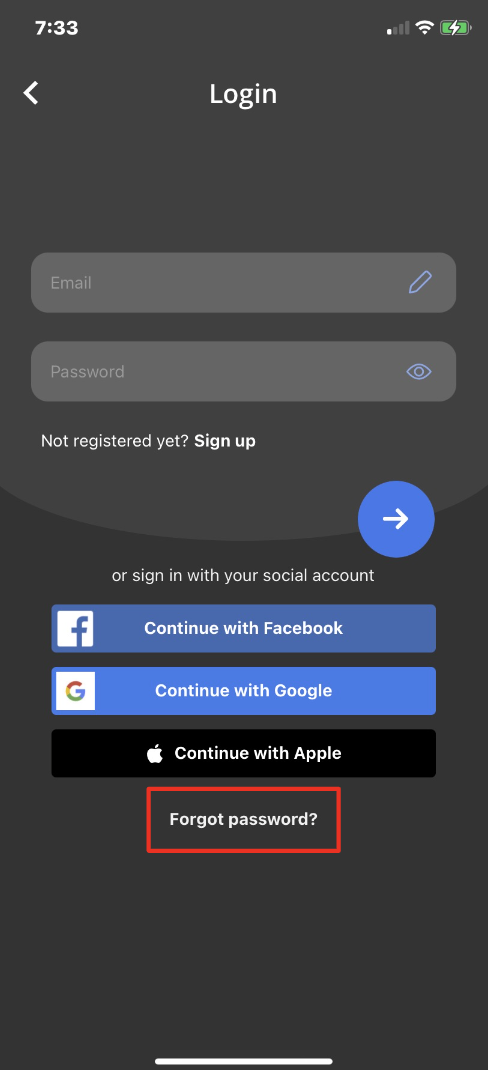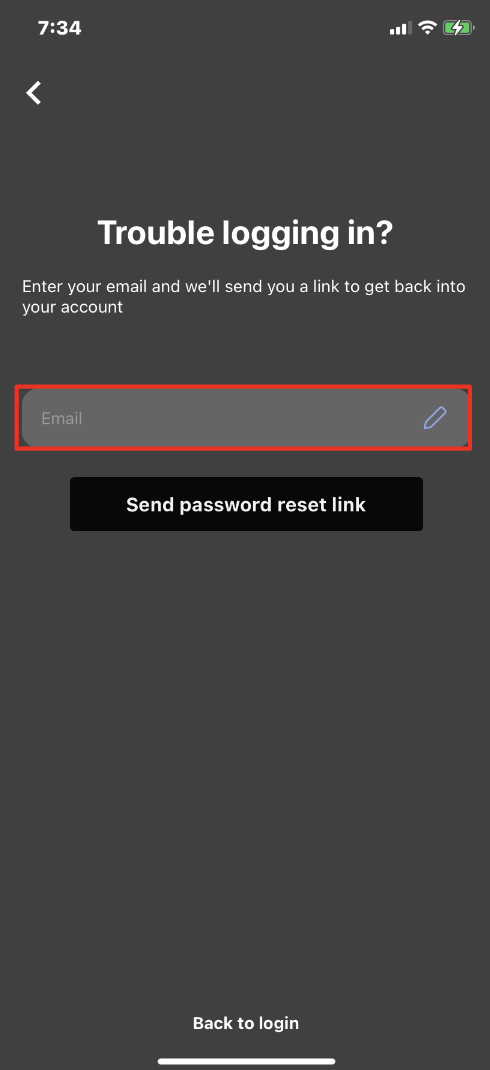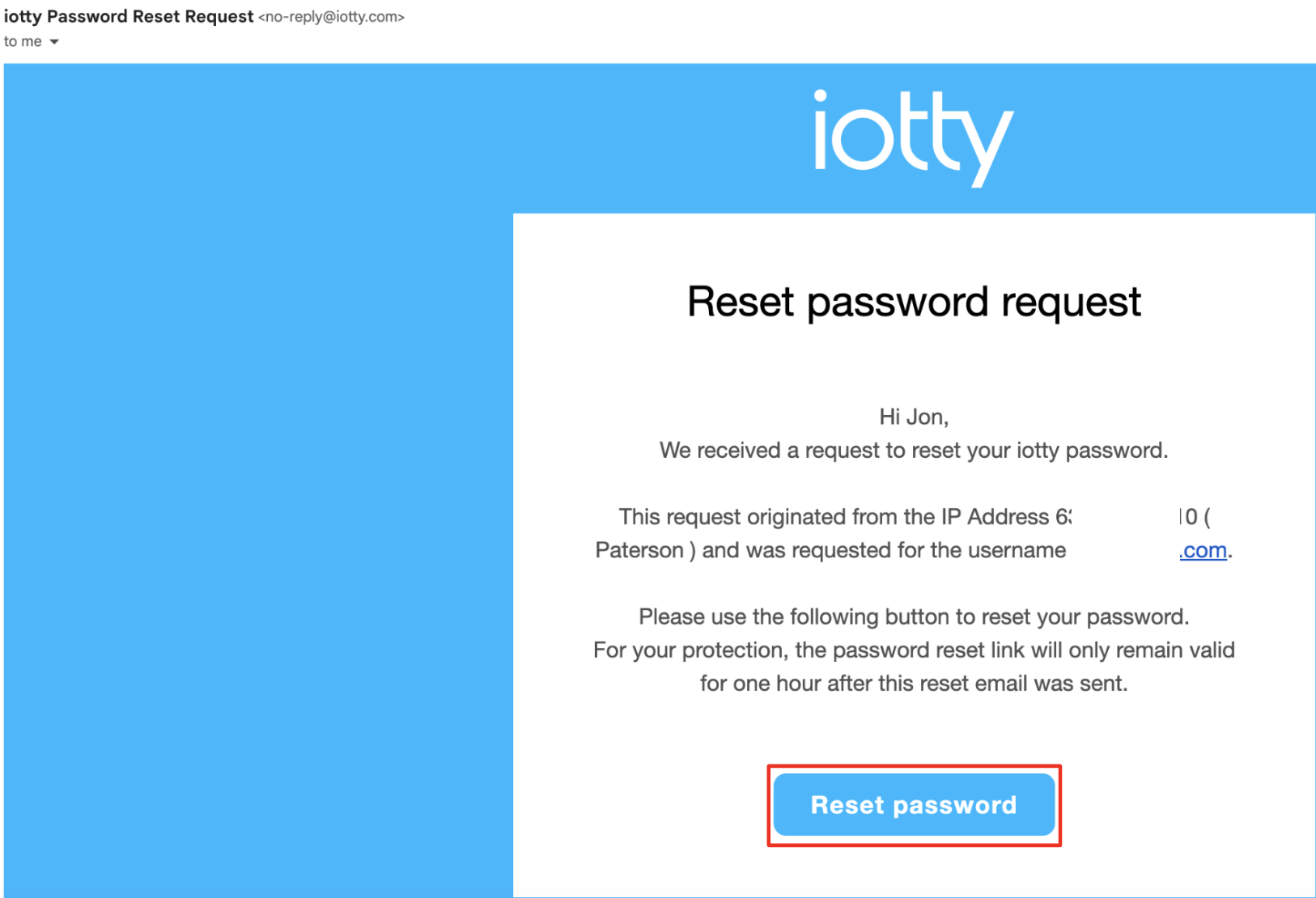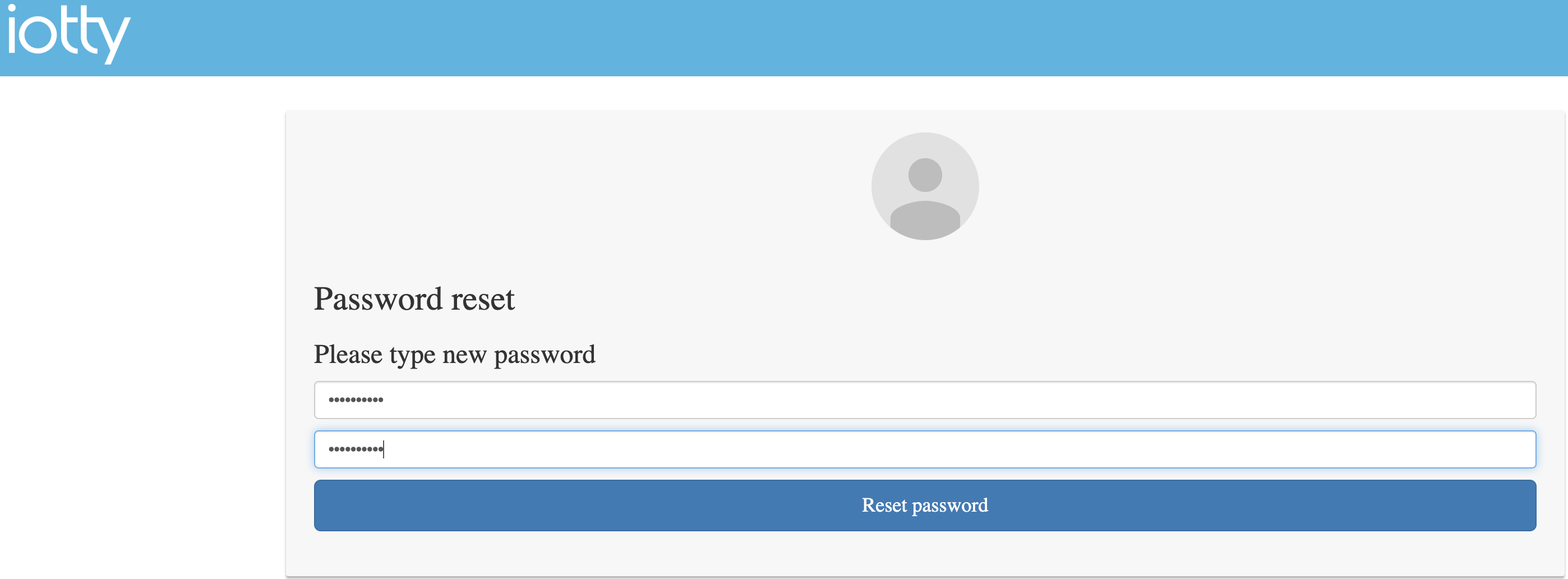How To change the Password of your iotty app accountUpdated 2 years ago
How to change the Password of your iotty app account:
There are 2 ways to change the password of your iotty app account, one can be done from inside 'My Account' in your iotty app, and the other is from the log in screen. Both ways of resetting your password for your iotty app account are shown below.
Option 1: Not Signed in
1) At the log-in screen select ' Forgot password? '
2) Enter your email address you used for your iotty app account and select 'Send password reset link'
3) Open your email account and look for an email from iotty (check your spam folder if you do not see it within a few minutes) and enter a new password for your account twice
4) Once completed you will see the message below from the link you open from your email and you can now log in to your iotty app account with the new password
Option 2: Signed In
1) In the iotty app select the bottom right icon (3 horizontal line with little circles)
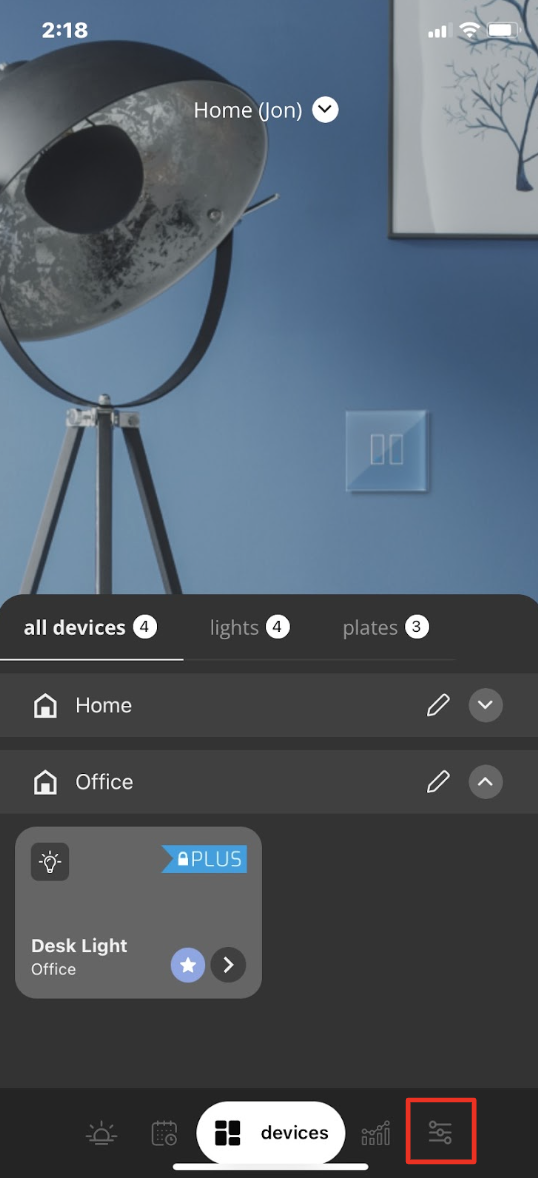
2) This brings you to the Settings page, select 'My Account'
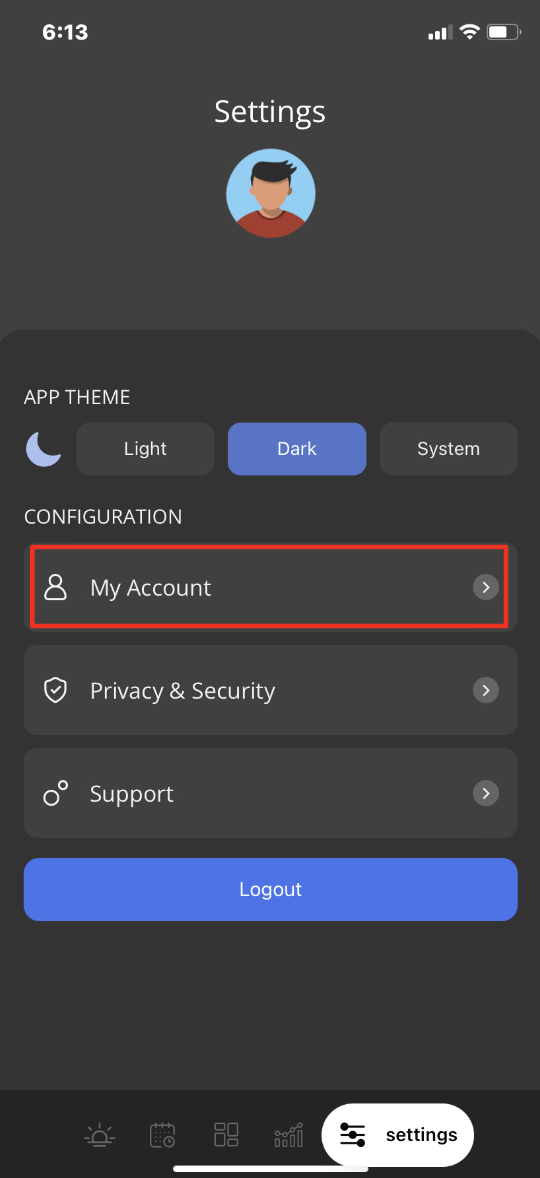
3) On the My Account page select 'Change Password' at the bottom of the screen
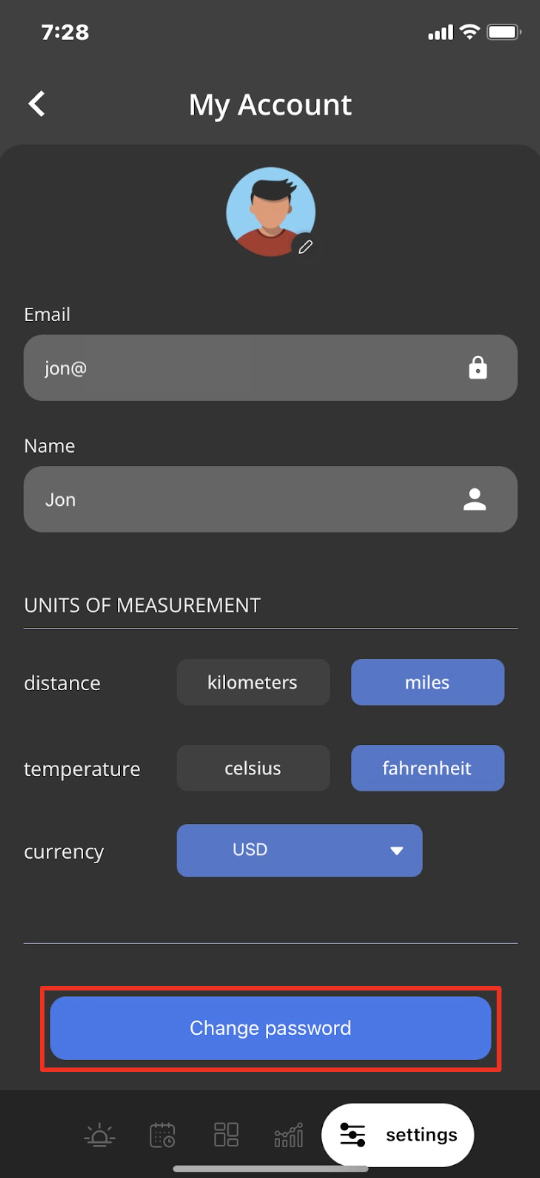
4) Enter in your current password, and enter your new password twice and select 'Change Password' when finished
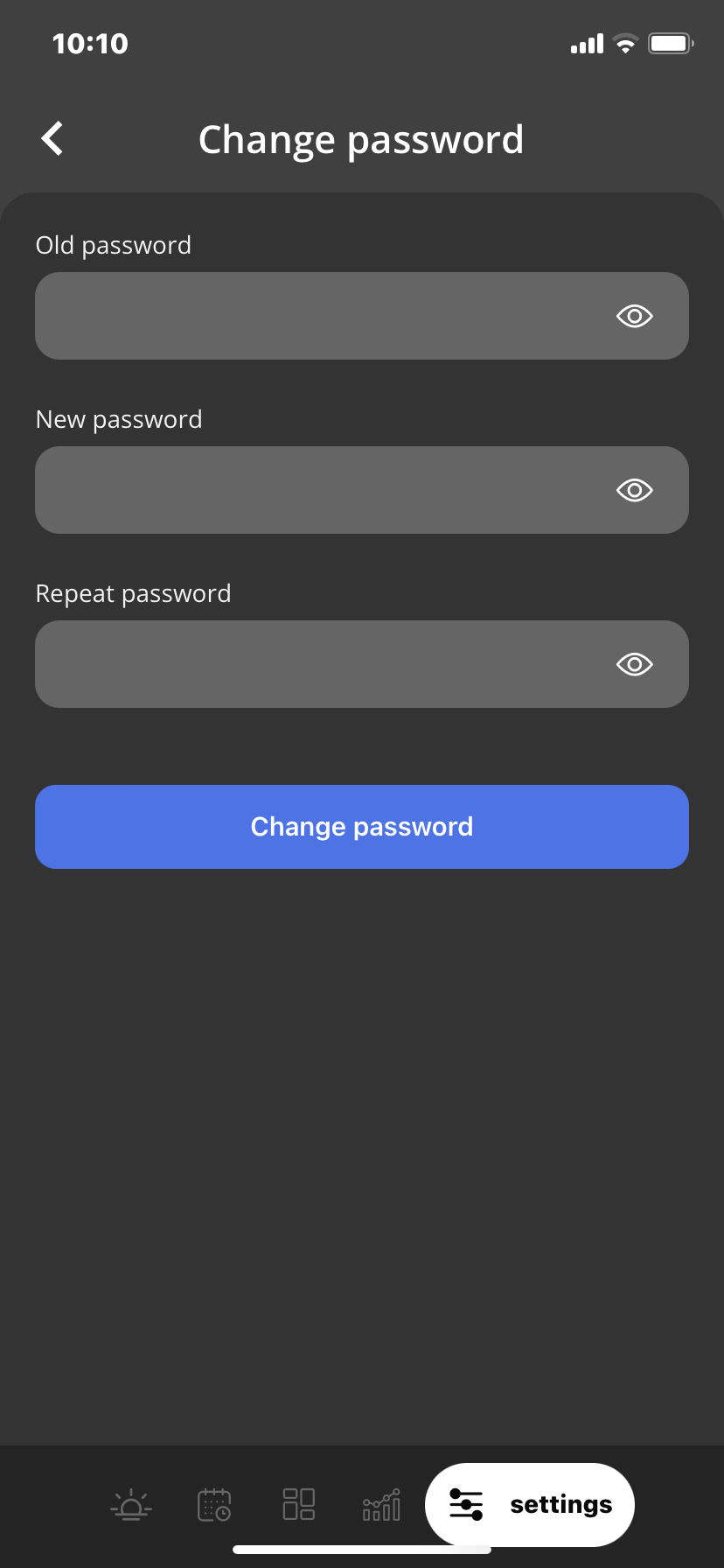
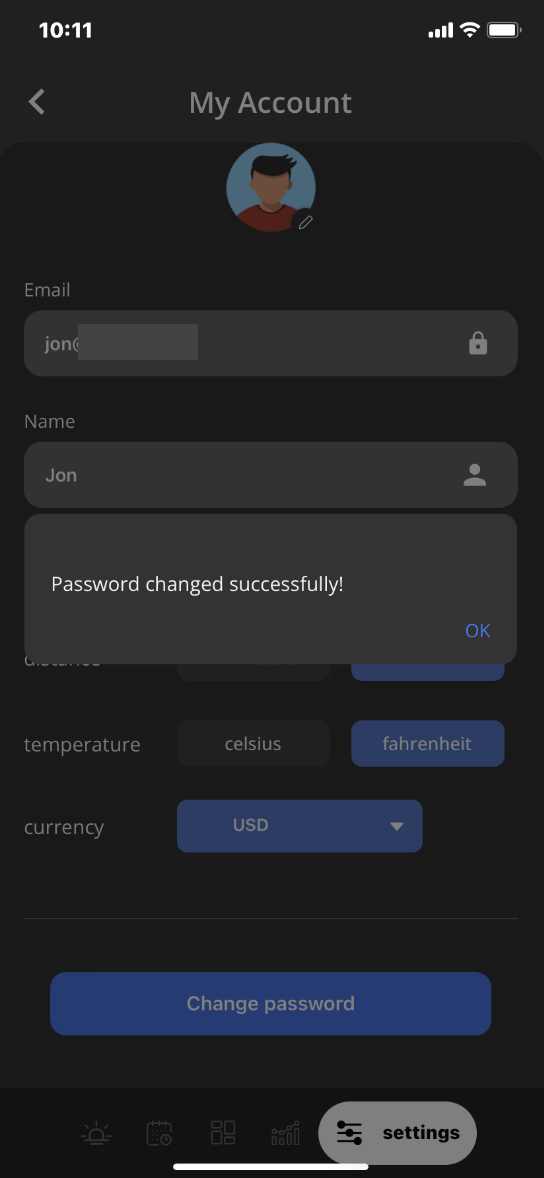
Tags: reset, pass word, credentials, changepass, reset password